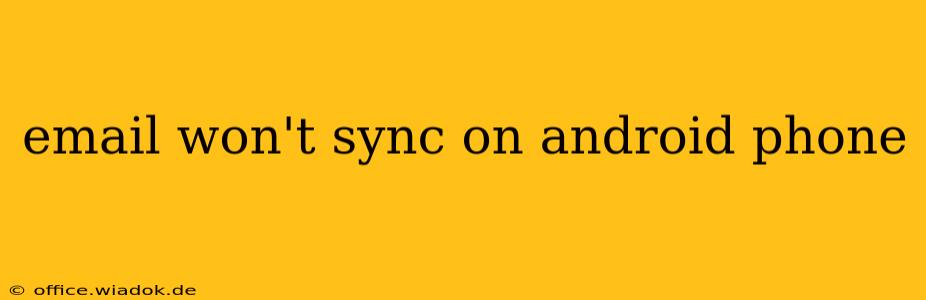Many Android users encounter the frustrating problem of email not syncing. This can be incredibly disruptive, preventing you from accessing important messages and notifications. This comprehensive guide will walk you through the most common causes and offer effective solutions to get your email syncing smoothly again.
Common Reasons for Email Sync Issues on Android
Several factors can prevent your email from syncing correctly on your Android device. Let's explore the most frequent culprits:
1. Network Connectivity Problems
- No internet connection: The most basic reason is a lack of internet access. Ensure your Wi-Fi is working or that you have a stable mobile data connection. Try restarting your phone or router to resolve temporary network glitches.
- Weak signal: A weak Wi-Fi or cellular signal can hinder email syncing. Move closer to your router or find an area with better reception.
2. Incorrect Account Settings
- Wrong password: Double-check that you've entered the correct password for your email account. Even a slight typo can prevent syncing.
- Incorrect server settings: If you're using an email client (like Gmail, Outlook, or a third-party app) other than the default Android email app, incorrect server settings (incoming and outgoing mail server addresses, ports, and security settings like SSL/TLS) can prevent syncing. Consult your email provider's help documentation for the correct settings.
- Account configuration issues: Sometimes, the initial account setup might have errors. Try removing the email account and adding it again, ensuring all fields are correctly filled.
3. App-Specific Problems
- App bugs or glitches: Email apps, including the default Android email app and third-party clients, can occasionally experience bugs. Try force-stopping the app, clearing its cache and data, or even reinstalling it.
- App updates: Outdated apps might have compatibility issues. Check for updates in the Google Play Store.
- Conflicting apps: Rarely, conflicting apps or security software can interfere with email syncing. Temporarily disabling other apps or security features might help identify the source of the problem.
4. Device-Related Issues
- Insufficient storage: If your phone's storage is almost full, it can impact app performance, including email syncing. Delete unnecessary files or apps to free up space.
- Software glitches: Sometimes, software glitches within the Android operating system itself can affect email functionality. Restarting your phone is often a good first step. In more serious cases, a factory reset (after backing up your data!) might be necessary.
- Corrupted data: Corrupted system files or app data can prevent email syncing. Again, clearing the app's cache and data or, as a last resort, a factory reset could help.
Troubleshooting Steps: A Step-by-Step Guide
- Check your internet connection: Ensure you have a stable internet connection.
- Verify account credentials: Double-check your email address and password.
- Restart your phone: A simple restart often resolves temporary glitches.
- Check email server settings: Make sure your incoming and outgoing mail server settings are correct (IMAP/POP3 settings for incoming mail and SMTP settings for outgoing mail).
- Clear app cache and data: Clear the cache and data for your email app.
- Update your email app: Ensure your email app is up-to-date.
- Remove and re-add the account: Remove the problematic email account from your phone and add it again, ensuring you're using the correct settings.
- Check for conflicting apps: Temporarily disable other apps to see if any are interfering.
- Free up storage space: Delete unnecessary files and apps to free up storage space on your phone.
- Restart your router (if using Wi-Fi): Sometimes, a router restart can resolve network issues.
- Contact your email provider: If you've tried all the above steps and still have problems, contact your email provider's support for assistance. They might be experiencing outages or have specific configuration recommendations.
- Factory reset (last resort): As a last resort, after backing up your data, consider a factory reset. This should only be done if all other troubleshooting steps have failed.
By systematically working through these troubleshooting steps, you should be able to resolve your email syncing issues and get back to accessing your messages without interruption. Remember to consult your email provider's support documentation if you need specific server settings or further assistance.