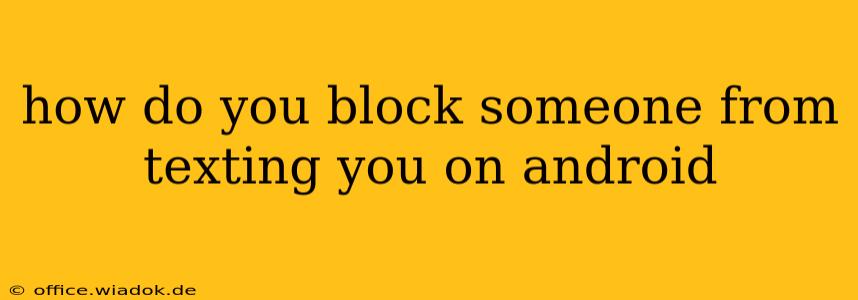Getting unwanted texts can be frustrating, but thankfully, Android offers several ways to block specific numbers and regain control over your messaging experience. This guide will walk you through various methods, from the simple built-in features to using third-party apps for more advanced blocking options.
Blocking Numbers Using the Built-in Messaging App
Most Android phones utilize a built-in messaging app, and the blocking process is usually straightforward within the app itself. The exact steps may vary slightly depending on your phone manufacturer (Samsung, Google Pixel, etc.) and Android version, but the general process remains consistent.
Steps:
- Open your messaging app: Locate and open your default text messaging application.
- Find the conversation: Locate the conversation with the number you want to block.
- Access the contact details: This usually involves tapping the contact's name or number at the top of the conversation.
- Look for the "Block" option: You'll typically find a button or menu option labeled "Block," "Block number," or something similar. Tap it.
- Confirm the block: Some apps will prompt you to confirm your decision to block the number. Tap "Block" or the equivalent confirmation button.
After Blocking:
Once blocked, the sender will no longer be able to send you text messages. They might still leave voicemails if you haven't blocked their number from calling, so consider blocking the number in your phone's call settings as well (covered in the next section).
Blocking Numbers Using Your Phone's Call Settings
Blocking a number through your phone's call settings often blocks both calls and text messages from that number. This approach provides a more comprehensive block, preventing any contact from the unwanted sender.
Steps (these will vary slightly depending on your Android version and phone model):
- Open your Phone app: Open the app you use to make and receive calls.
- Access Recent Calls or Contacts: Find the list of recent calls or your contact list.
- Locate the number: Find the number you wish to block.
- Access the number's details: This often involves tapping on the number itself.
- Look for "Block" or similar: There should be an option to block the number – this might be a button, a menu option within three dots (...), or found under additional settings for the contact.
- Confirm the block: Confirm the block action when prompted.
Blocking Through Third-Party Apps
Several third-party apps offer more advanced call and text blocking features, sometimes with additional capabilities like blocking numbers based on keywords in the message or automatically blocking spam numbers. Exercise caution when downloading and installing apps from unknown sources. Stick to reputable app stores like the Google Play Store.
What if the Block Doesn't Work?
If you've blocked a number but are still receiving messages, there are a few possibilities:
- Different number: The sender may be using a different phone number or a messaging app that bypasses your phone's blocking mechanisms.
- Spam/Robocall: Some spam or robocalls can originate from numbers that are difficult to block completely. In this case, report the number as spam to your carrier.
- App glitch: Rarely, a glitch in your messaging app could be causing the issue. Try restarting your phone or clearing the app's cache and data (this will delete your message history, so proceed with caution).
By following these methods, you can effectively manage unwanted texts and regain control over your communication on your Android device. Remember to regularly review your blocked contacts to ensure accuracy.