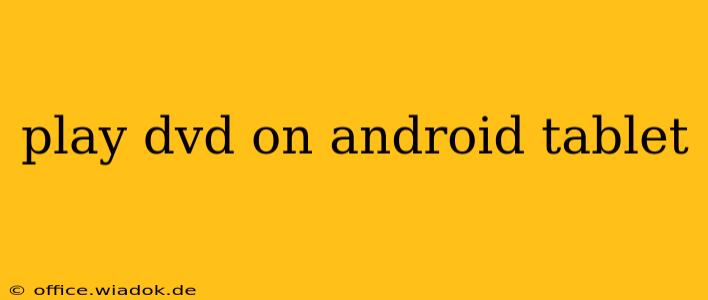Playing DVDs on an Android tablet might seem impossible at first glance, given the absence of a built-in DVD drive. However, there are several clever workarounds that allow you to enjoy your favorite movies on the go. This comprehensive guide explores the various methods, their pros and cons, and steps to ensure a smooth viewing experience.
Understanding the Limitations
Before diving into the solutions, it's crucial to acknowledge the inherent limitations. Android tablets, unlike laptops or desktops, are not designed with DVD playback capabilities. They lack the necessary hardware – a DVD drive – to read the physical discs. Therefore, any solution will involve either converting the DVD content or using a bridging device.
Method 1: DVD to Digital Conversion
This is arguably the most convenient and versatile long-term solution. It involves ripping your DVDs into digital formats compatible with your Android tablet.
Steps:
-
Acquire DVD Ripping Software: Numerous software programs are available for this purpose, both free and paid. Research and choose one that suits your needs and technical skills. Look for features like chapter selection and subtitle support.
-
Connect Your DVD Drive: Connect an external DVD drive (USB-powered) to your computer.
-
Rip the DVD: Use the chosen software to rip the DVD to a digital format, such as MP4. This process converts the DVD's video and audio tracks into digital files.
-
Transfer to Tablet: Transfer the resulting digital files to your Android tablet via USB cable or cloud storage service (like Google Drive or Dropbox).
-
Playback: Play the digital files using a compatible video player app on your tablet. Many excellent free players are available on the Google Play Store, offering features like subtitle support and playback controls.
Pros:
- Portability: Once converted, you can watch your DVDs anywhere with your tablet.
- Convenience: No need for extra hardware once the conversion is complete.
- Flexibility: You can easily share the digital files with other devices.
Cons:
- Time-Consuming: The ripping process can be lengthy, depending on the DVD's length and your computer's speed.
- Legal Considerations: Ripping copyrighted DVDs without permission is illegal in many jurisdictions. Ensure you have the legal right to copy the content.
- Storage Space: Digital files require significant storage space on your tablet.
Method 2: Using a DVD Player with HDMI Output
This method provides a direct, albeit less portable, solution.
Steps:
-
Acquire a DVD Player: You'll need a standalone DVD player with an HDMI output.
-
Connect to Tablet: Connect the DVD player to your Android tablet using an HDMI cable and an appropriate adapter (if necessary, depending on your tablet's port).
-
Playback: Play the DVD on the DVD player. The video signal will be transmitted to your tablet, allowing you to view it on the larger screen.
Pros:
- Direct Playback: No conversion needed; watch directly from the DVD.
- High-Quality Video: Generally provides better video quality than converted files.
Cons:
- Portability Issues: This setup is not portable; it requires both the DVD player and the HDMI connection.
- Additional Hardware: Requires purchasing a DVD player and possibly an HDMI adapter.
- Tablet Compatibility: Ensure your tablet supports HDMI input.
Choosing the Right Method
The best method depends on your priorities and technical capabilities. If portability and long-term convenience are paramount, digital conversion is the way to go. If you need a quick and simple solution for immediate playback, using a DVD player with HDMI output might be preferred. Always remember to respect copyright laws when converting or copying DVD content.