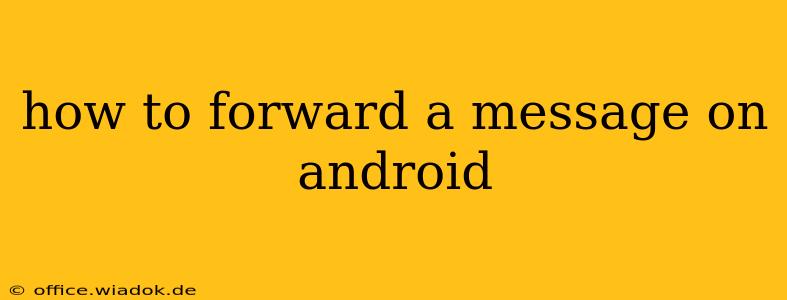Forwarding messages on Android is a simple task, but the exact method depends on the messaging app you're using. This guide covers the most popular methods and troubleshooting tips to ensure you can seamlessly share messages with others.
Forwarding Messages in the Google Messages App
The Google Messages app is the default messaging app for many Android devices, and its forwarding process is straightforward:
-
Open the Conversation: Locate the conversation containing the message you wish to forward.
-
Select the Message: Tap and hold on the message you want to forward. You can select multiple messages to forward at once.
-
Tap the Forward Icon: Look for the forward icon—it usually resembles a curved arrow pointing to the right. Tap it.
-
Choose Recipient(s): Select the contact(s) or enter the phone number(s) you want to forward the message to.
-
Send: Tap the send icon (usually a paper airplane) to forward the message.
Forwarding Messages in Other Android Messaging Apps
While the process is similar across most apps, minor variations exist. For example, in apps like Textra or Pulse SMS:
-
Select the Message: Long-press the message.
-
Choose the Forward Option: Look for options like "Forward," "Share," or a similar icon. The exact wording and icon may vary.
-
Select Recipient(s): Choose the recipient(s) from your contacts list or manually enter their phone numbers.
-
Send: Tap the send button to complete the forwarding process.
Note: Some apps might offer additional options, such as the ability to edit the message before forwarding or to forward to multiple recipients simultaneously.
Troubleshooting Forwarding Issues
If you encounter problems forwarding messages:
-
Check Your Internet Connection: Forwarding messages often requires an active internet connection, especially for SMS messages sent over RCS (Rich Communication Services).
-
Update Your Messaging App: An outdated app might contain bugs that prevent forwarding. Check your app store for updates.
-
Restart Your Phone: A simple restart can resolve temporary glitches.
-
Check Storage Space: Insufficient storage space can sometimes interfere with app functionality. Delete unnecessary files to free up space.
Forwarding Multimedia Messages (MMS)
Forwarding multimedia messages (MMS), which include pictures, videos, and audio files, follows a similar process. However, the size of the MMS can affect forwarding speed and success. Larger files may take longer to send or fail to forward if the recipient has limited data or storage.
Privacy Considerations When Forwarding Messages
Remember to be mindful of privacy when forwarding messages. Always ensure you have permission from the original sender before forwarding their messages to others. Forwarding messages without permission can be considered a breach of privacy and may have legal consequences.
This comprehensive guide should help you effectively forward messages on your Android device. Remember that the specific steps might vary slightly depending on your messaging app and Android version, but the core principles remain the same.