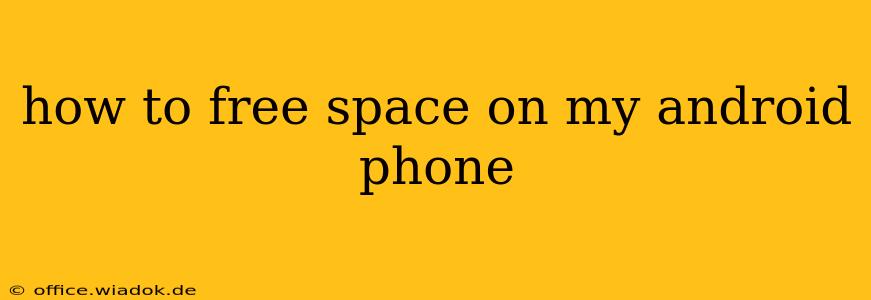Is your Android phone constantly telling you it's running out of storage? That frustrating notification can seriously impact your phone's performance. But don't worry, freeing up space on your Android device doesn't have to be a complicated process. This comprehensive guide offers practical tips and strategies to reclaim valuable gigabytes and keep your phone running smoothly.
Understanding Android Storage
Before diving into solutions, it's helpful to understand where your storage space goes. Android phones typically use internal storage for apps, photos, videos, and downloaded files. Running low on storage can lead to slowdowns, app crashes, and an inability to install new apps or take pictures.
Effective Ways to Free Up Space on Android
Here's a breakdown of the most effective methods, ranging from quick fixes to more involved strategies:
1. Delete Unnecessary Apps
This is often the quickest win. Many apps, especially games, consume significant storage.
- Identify Unused Apps: Go to your app settings (usually found in "Settings" > "Apps" or "Apps & notifications"). Review your installed apps and uninstall anything you haven't used in months. Don't hesitate to delete apps you rarely use; you can always reinstall them later.
- Clear App Cache and Data: Within each app's settings, you can clear its cache and data. This removes temporary files and settings without deleting the app itself. This is a safe way to reclaim a surprising amount of space. Be aware that clearing data might reset your app preferences.
2. Manage Photos and Videos
Pictures and videos are notorious space hogs.
- Transfer to Cloud Storage: Services like Google Photos, Dropbox, and OneDrive offer free cloud storage for your photos and videos. Consider backing them up to the cloud and deleting them from your phone's internal storage. Many services offer free options with limited storage, encouraging you to upgrade for more space if you need it.
- Delete Unwanted Media: Regularly review your photos and videos. Delete blurry pictures, duplicates, and anything you no longer need.
- Use High-Quality Compression: Consider using compression apps to reduce the file size of your photos and videos without significantly impacting their quality.
3. Clear Download History and Browser Cache
Browsers and download managers accumulate temporary files over time.
- Clear Browser Cache and History: Most browsers have settings to clear browsing data, including cache, cookies, and history. This frees up space and improves browser performance.
- Delete Downloaded Files: Review your downloads folder and delete any files you no longer need. This applies to documents, music, and any other files you've downloaded.
4. Utilize Android's Built-in Storage Management Tools
Modern Android versions include built-in tools to help you manage storage.
- Android's Storage Settings: Your phone's settings usually have a section dedicated to storage management. This will typically show you what's taking up the most space and offer suggestions for freeing up storage. Explore this section for valuable insights.
- File Managers: Many Android phones include a file manager app, or you can download one from the Google Play Store. File managers allow you to easily browse your files and delete unnecessary ones.
5. Move Apps to SD Card (If Applicable)
If your Android device supports expandable storage via an SD card, you can move certain apps to the SD card to free up space on the internal storage. Note that not all apps can be moved.
6. Uninstall Unused System Apps (With Caution)
Some Android devices come with pre-installed apps you may never use. Be extremely cautious when uninstalling system apps, as removing crucial system apps can negatively impact your phone's functionality. Only uninstall apps you are absolutely sure you don't need and understand the potential consequences.
Preventing Future Storage Issues
Proactive steps can prevent future storage problems:
- Regularly Check Storage: Make it a habit to check your phone's storage regularly, even once a month.
- Cloud Storage for Everything: Consider using cloud storage for more than just photos and videos. Many services allow you to store documents, music, and other files in the cloud.
- Mindful App Installs: Think carefully before installing new apps. Only install apps you genuinely need and consider uninstalling apps you rarely use.
By following these tips, you can effectively free up space on your Android phone, boost its performance, and avoid those pesky "low storage" warnings. Remember to be proactive and regularly manage your phone's storage to maintain optimal performance.