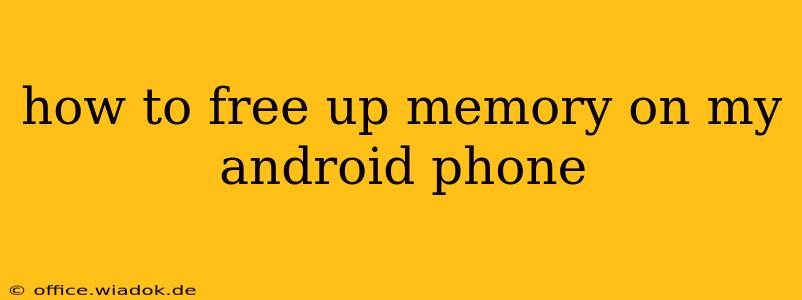Is your Android phone running slower than usual? Are you constantly getting "low storage" warnings? You're not alone. Many Android users struggle with managing their phone's memory. Fortunately, freeing up space is often easier than you think. This comprehensive guide will walk you through several effective strategies to reclaim valuable storage on your Android device.
Understanding Android Memory
Before diving into solutions, it's crucial to understand what consumes memory on your Android phone. Generally, memory issues stem from two main sources: internal storage and RAM (Random Access Memory).
- Internal Storage: This is where your apps, photos, videos, music, and downloaded files are stored. When this fills up, your phone's performance significantly degrades.
- RAM: This is your phone's short-term memory. It's responsible for how smoothly apps run. Insufficient RAM leads to lag, crashes, and slowdowns. While you can't directly manage RAM like internal storage, freeing up internal storage indirectly improves RAM performance.
Effective Strategies to Free Up Android Memory
Here's a breakdown of practical steps to free up both internal storage and improve RAM performance:
1. Delete Unnecessary Apps
Many pre-installed and downloaded apps you rarely or never use consume significant space.
- Identify Unused Apps: Go to your app settings (usually found under "Settings" > "Apps" or "Applications"). Sort by size to easily see the largest memory hogs.
- Uninstall Apps: Select the apps you don't need and uninstall them. This will free up a considerable amount of space, particularly if you've accumulated many games or large productivity apps.
2. Clear App Cache and Data
Even after uninstalling apps, residual files remain.
- Clear Cache: Most apps store temporary data (cache) to improve performance. Regularly clearing this cache can free up significant space without deleting your app data.
- Clear Data (Use with Caution): Clearing app data resets the app to its default settings, removing your saved progress, login information, and personalized settings. Only use this as a last resort if clearing the cache isn't enough.
3. Manage Photos and Videos
Photos and videos are often the biggest culprits behind storage issues.
- Delete Unnecessary Files: Regularly review your photos and videos. Delete blurry images, duplicates, and anything you no longer need.
- Use Cloud Storage: Services like Google Photos, Dropbox, or OneDrive allow you to store your media in the cloud, freeing up valuable space on your phone. Many offer free storage tiers.
- High-Resolution Settings: Consider reducing the resolution of your camera's photos and videos to save storage space.
4. Remove Downloaded Files
Music, documents, and other downloaded files can quickly accumulate.
- Check Downloads Folder: Regularly check your downloads folder and delete any files you no longer require.
- Use External Storage: If your device supports it, use an SD card to store large files like videos and music.
5. Utilize Android's Built-in Storage Management Tools
Most Android versions include built-in tools to help manage storage.
- Storage Settings: Locate the storage settings (often under "Settings" > "Storage"). This section usually provides a detailed breakdown of storage usage and suggests files to delete.
- "Files" App: Many Android phones come with a pre-installed "Files" app (or similar) that can help identify and delete large files or duplicates.
6. Uninstall System Bloatware (Advanced Users)
Caution: This step requires root access and carries risk. Proceed with extreme caution and only if you are comfortable with advanced Android techniques. Removing pre-installed apps (bloatware) incorrectly can damage your phone.
7. Factory Reset (Last Resort)
A factory reset completely erases all data on your phone, restoring it to its factory settings. This should only be considered as a last resort, after attempting all other options. Ensure you back up any important data before performing a factory reset.
Regular Maintenance is Key
The key to avoiding future storage issues is regular maintenance. Make it a habit to periodically review your apps, delete unnecessary files, and use cloud storage. By following these steps, you can keep your Android phone running smoothly and efficiently.