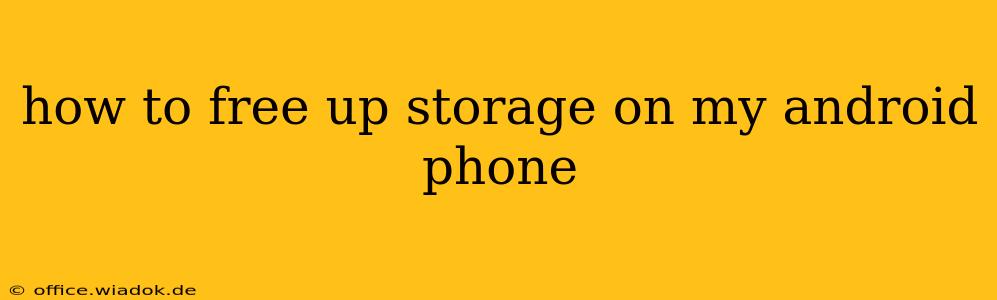Is your Android phone constantly telling you it's running out of storage? That frustrating notification can seriously impact your phone's performance. Fortunately, reclaiming space on your Android device doesn't have to be a complicated process. This comprehensive guide provides practical strategies to free up storage, optimize your phone's performance, and prevent future storage issues.
Understanding Android Storage: Internal vs. External
Before diving into solutions, it's crucial to understand the difference between internal and external storage on your Android phone.
-
Internal Storage: This is the built-in memory directly integrated into your phone's hardware. It's where your operating system, apps, and most of your data are stored. This is the space you need to focus on freeing up when you're low on storage.
-
External Storage: This refers to removable storage like SD cards. While you can move some files here, apps and the operating system still largely rely on internal storage.
Effective Ways to Free Up Android Storage
Here's a breakdown of effective methods to free up valuable space on your Android device:
1. Delete Unused Apps
This is often the most impactful step. Many apps we download get forgotten.
- Identify Unused Apps: Go to your app drawer and check which apps you haven't used in months.
- Uninstall Apps: Long-press on the app icon and select "Uninstall" or navigate to your device's settings, find "Apps," and uninstall from there.
2. Clear App Cache and Data
Apps accumulate temporary files (cache) and data over time. Clearing this can free up significant space without deleting your app settings.
- Access App Settings: Navigate to your device's settings, then find "Apps" or "Applications."
- Select an App: Choose an app you want to clear cache and data for.
- Clear Cache and Data: Look for the options "Clear Cache" and "Clear Data." Clearing data will reset the app, so only do this if you're comfortable losing unsaved progress.
3. Delete Downloaded Files
Music, videos, photos, and documents take up considerable space.
- Review Downloads: Check your "Downloads" folder for files you no longer need.
- Delete Unnecessary Files: Select the files and delete them. Consider moving large files to cloud storage or an external SD card if possible.
4. Manage Photos and Videos
Photos and videos are notorious space hogs.
- Use Cloud Storage: Upload your photos and videos to cloud storage services like Google Photos, Dropbox, or OneDrive. Many offer free storage tiers.
- Delete Duplicates: Identify and delete duplicate photos or videos.
- Consider Lower Resolution: Shooting photos and videos at lower resolutions will significantly reduce their file size.
5. Remove Offline Files
Many apps like Spotify or Netflix allow you to download content for offline use.
- Review Offline Content: Check within each app to see what's downloaded for offline viewing and remove content you no longer need.
6. Uninstall System Bloatware (Advanced Users)
Some Android phones come pre-loaded with apps you can't easily uninstall. This is generally not recommended unless you're comfortable with rooting your device and have the necessary technical expertise. Improperly removing system apps can cause serious issues.
7. Use a Storage Analysis App
Several apps are designed to help you analyze your storage usage and identify large files. These apps can help you pinpoint areas needing attention. Choose a reputable app from the Google Play Store.
Preventing Future Storage Issues
- Regularly Clean Up: Make it a habit to periodically check your storage and delete unnecessary files.
- Utilize Cloud Storage: Embrace cloud services for storing photos, videos, and other large files.
- Be Selective with App Installs: Only install apps you genuinely need and use.
By following these steps, you can effectively free up storage on your Android phone, improve its performance, and enjoy a smoother mobile experience. Remember to always back up important data before undertaking significant storage management tasks.