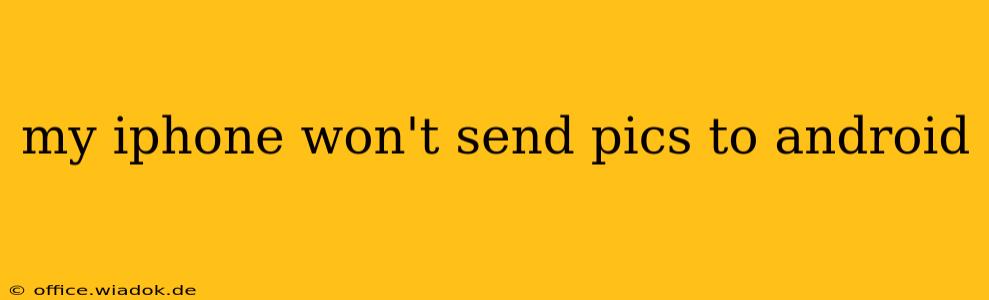Sending photos between iPhones and Android devices should be seamless, but sometimes, technical glitches or compatibility issues arise. This comprehensive guide will help you troubleshoot why your iPhone isn't sending pictures to your Android phone and offer solutions to get those precious memories shared quickly.
Common Reasons Why iPhone Photos Won't Send to Android
Several factors can prevent successful photo transfers between iOS and Android. Let's break down the most frequent culprits:
1. Messaging App Compatibility: iMessage vs. SMS/MMS
This is the most common hurdle. iMessage, Apple's default messaging app, uses a different protocol than SMS/MMS (text messaging). If you're using iMessage to send pictures, and the recipient has an Android phone (and isn't also using iMessage), the pictures may not transfer correctly or at all. The photo may appear as a blank space or fail to send entirely.
Solution: Ensure you are sending the photos via SMS/MMS, not iMessage. You can usually identify iMessage by a blue chat bubble (iMessage) versus a green chat bubble (SMS/MMS). If you're using iMessage, try switching to a standard SMS/MMS app or using an alternative method (detailed below).
2. Network Connectivity Issues: Wi-Fi and Cellular Data
A weak or unstable internet connection can interrupt the transfer process, especially for larger image files. Both your iPhone and Android phone need a reliable connection.
Solution: Check your Wi-Fi signal strength or ensure you have sufficient cellular data. Try restarting your router or phone to refresh your connection.
3. Insufficient Storage Space on Android Device
If your Android phone is running low on storage, it may not have enough space to receive the photos.
Solution: Free up space on your Android device by deleting unnecessary files, apps, or clearing the cache.
4. Incorrect File Format or Size
While rare, issues can arise with file formats or exceptionally large image files. Android may struggle to process certain file types or sizes.
Solution: Try sending smaller, lower-resolution images. If possible, compress the image files before sending.
5. iCloud Photo Library Settings
If you're heavily reliant on iCloud Photo Library, syncing and transfer issues could indirectly impact sending images, especially if you're trying to send directly from the photo library and not a downloaded image.
Solution: Ensure your iCloud Photo Library is optimally synced and consider downloading the images to your iPhone's local storage before sending.
Alternative Methods for Sending Photos from iPhone to Android
If the above troubleshooting steps don't resolve the issue, consider these alternative approaches:
- Email: Attach the photos to an email and send them to the recipient's email address.
- Cloud Storage Services: Upload the photos to a cloud service like Google Drive, Dropbox, or OneDrive, and share the link with the recipient.
- AirDrop (for nearby devices): If your Android device supports AirDrop or a similar feature, you can directly transfer photos using AirDrop. Note: This is primarily effective for devices within close proximity.
- Messaging Apps: Use a cross-platform messaging app like WhatsApp, Telegram, or Facebook Messenger. These apps are designed to handle different file types and often offer more robust transfer capabilities.
When to Seek Further Assistance
If you've exhausted these troubleshooting options, and you still can't send photos from your iPhone to your Android device, consider:
- Checking for software updates: Ensure both your iPhone and Android phone are running the latest operating system versions.
- Contacting your mobile carrier: In some cases, network-related issues could be the underlying cause.
- Seeking technical support: Contact Apple or Google support for further assistance.
By systematically addressing these potential problems, you should be able to resolve the issue and successfully share your photos between your iPhone and Android phone. Remember to always prioritize the security and privacy of your data when using alternative sharing methods.