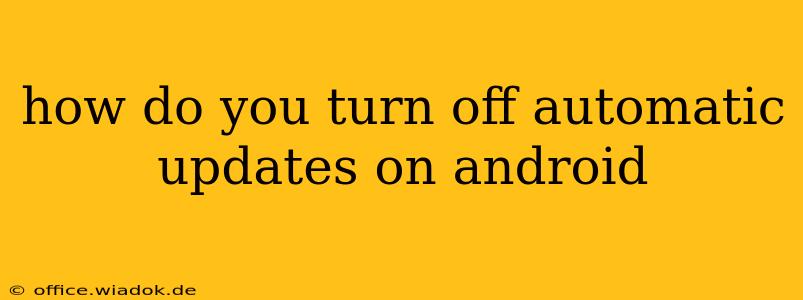Android's automatic update feature ensures your phone has the latest security patches and performance improvements. However, some users prefer more control over when updates are installed, perhaps due to limited data, concerns about battery drain after an update, or simply a preference for manual control. This guide details how to manage automatic updates on your Android device, offering solutions for different Android versions and device manufacturers.
Understanding Android Update Systems
Before diving into how to disable automatic updates, it's important to understand that the process isn't entirely uniform across all Android versions and manufacturers. Google's "pure" Android experience offers different settings than customized versions like Samsung's One UI or Xiaomi's MIUI. The level of control you have also varies. You might be able to completely disable automatic updates, or you might only be able to control the timing or which apps receive automatic updates.
Methods to Manage Android Automatic Updates
Here's a breakdown of common methods to control automatic updates, categorized for clarity:
1. Disabling Automatic App Updates via Google Play Store
This is the most common method and generally applies to most Android devices. This method only affects app updates, not the Android operating system itself.
- Open the Google Play Store app. Locate and tap the three horizontal lines in the upper left corner to open the menu.
- Tap "Settings". Scroll down to find the "Auto-update apps" setting.
- Choose your preferred option:
- "Auto-update apps over Wi-Fi only": This is a good compromise, ensuring updates only happen when you're on a Wi-Fi network and preserving your mobile data.
- "Don't auto-update apps": This completely disables automatic app updates, requiring you to manually update each app.
This method offers the most granular control over app updates while still allowing you to benefit from important security patches when you choose to install them.
2. Controlling System Updates (Android OS Updates)
Disabling automatic system updates (the Android OS itself) is more challenging and often depends on your device manufacturer and Android version. There's no universal setting. You may find settings within your device's settings menu under "System," "Software update," or a similar option. However, manufacturers often prioritize security updates, and completely disabling them might not be possible. Many manufacturers only offer options to delay or schedule these updates, rather than completely disabling them.
Look for options such as:
- Download and install later: This allows you to download the update but choose when to install it.
- Pause updates: This temporarily suspends automatic update checks. Remember that you'll still need to manually check for updates and install them eventually.
- Advanced settings: Some manufacturers may offer more advanced settings related to update scheduling or notifications within a dedicated "System Update" section.
Remember that disabling system updates is generally not recommended due to potential security vulnerabilities.
3. Manufacturer-Specific Settings
Different manufacturers customize the Android experience, leading to varying methods for update control. Consult your device's user manual or your manufacturer's support website for specific instructions. For example:
- Samsung: Look for settings within the "Software update" section of your settings app.
- Xiaomi: Explore options within the "About phone" or "System updates" sections.
- OnePlus: Settings related to updates are typically found within the "System" settings.
Always search your device's settings using keywords like "software update," "system update," or "auto-update."
Important Considerations
- Security Risks: While controlling updates offers convenience, remember that disabling automatic updates leaves your device vulnerable to security threats. Regularly checking for and installing updates is crucial.
- App Functionality: Outdated apps might malfunction or cease to function entirely.
- Manufacturer Support: Keeping your system up-to-date is often a requirement for continued manufacturer support, including warranty coverage.
By understanding your Android version and manufacturer, and employing the methods described above, you can effectively manage automatic updates on your Android device, balancing control with security best practices. Remember to always prioritize security by installing important updates when it is convenient.