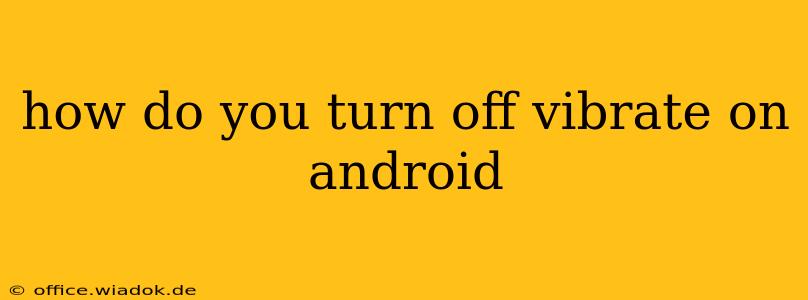Android phones offer a range of notification options, and sometimes the vibration can be more distracting than helpful. This guide will walk you through several ways to disable vibration on your Android device, covering different Android versions and phone manufacturers. Whether you want to silence vibrations completely or just for specific notifications, we've got you covered.
Disabling Vibrate for All Notifications
This method silences all vibrations, including those for calls, messages, and other alerts. The exact steps might vary slightly depending on your Android version and phone's custom skin (like One UI from Samsung or OxygenOS from OnePlus), but the general approach remains consistent.
-
Access Settings: Locate and open the "Settings" app on your Android phone. This is usually represented by a gear or cogwheel icon.
-
Navigate to Sound & Vibration: Look for a section related to "Sound," "Sound & Vibration," "Notifications," or a similar option. The exact name might differ slightly.
-
Find Vibration Settings: Within the sound settings, you should find options related to vibration. This might be labeled "Vibration," "Vibrate on Ring," "Vibrate on Notifications," or something similar.
-
Toggle the Vibration Switch: You'll typically find a toggle switch or checkbox next to the vibration settings. Toggle this switch to the "Off" position.
-
Confirm Changes: Some phones might ask for confirmation before disabling vibration. Simply confirm your choice.
Turning Off Vibrate for Specific Apps
If you only want to disable vibrations for particular apps, you'll need to adjust their notification settings individually. This is generally more granular control than the global vibrate setting.
-
Open App Notifications: Within your phone's "Settings," find the "Apps" or "Notifications" section.
-
Select the App: Choose the app for which you want to disable vibrations.
-
Manage Notifications: You'll find options to manage the app's notifications. This usually involves settings for sounds, lights, and vibrations.
-
Disable Vibration: Look for a setting related to vibration within the app's notification settings and toggle it off.
Troubleshooting: Vibrate Still On?
If you've followed the steps above and your phone is still vibrating, consider these troubleshooting tips:
- Check for Do Not Disturb (DND) Mode: DND mode sometimes overrides vibration settings. Make sure DND is not active.
- Restart Your Phone: A simple restart can often resolve minor software glitches that might be interfering with your settings.
- Check for System Updates: Outdated software can sometimes cause unexpected behavior. Ensure your Android version is up-to-date.
- Factory Reset (Last Resort): If all else fails, a factory reset can resolve deep-seated software issues. Remember to back up your data before attempting a factory reset.
Different Android Skins and Manufacturers
The precise location of the vibration settings can vary depending on your phone's manufacturer and the Android skin it uses. For example:
- Samsung (One UI): Settings > Sounds and vibration > Vibration and haptic feedback.
- Google Pixel (Stock Android): Settings > Sound & vibration > Vibration & haptics.
- OnePlus (OxygenOS): Settings > Sound & vibration > Vibration intensity.
Always refer to your phone's user manual or online support documentation if you have difficulty locating the correct settings.
This comprehensive guide should help you successfully disable vibrations on your Android device. Remember to adapt the instructions based on your specific phone model and Android version. If you continue to experience issues, consult your phone's user manual or seek assistance from your phone's manufacturer.