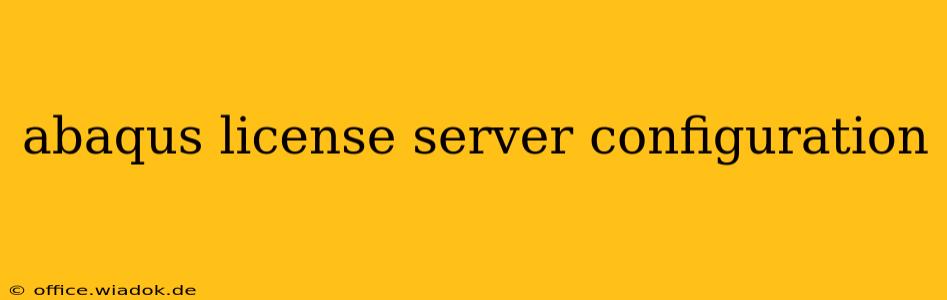Setting up an Abaqus license server is crucial for efficiently managing your licenses and ensuring smooth operation of your Finite Element Analysis (FEA) software. This comprehensive guide covers the entire process, from initial installation to troubleshooting common issues. Understanding this process is key for any organization leveraging Abaqus for its engineering simulations.
Understanding the Abaqus Licensing System
Abaqus utilizes a flexible licensing system based on license files and a license server. The license server acts as a central point of control, distributing licenses to client machines as needed. This prevents the need for individual licenses on each workstation and streamlines license management. The system relies on several key components:
- License File: This file contains the details of your purchased licenses, including the number of available licenses, features included, and expiration dates. This is provided by Dassault Systèmes after purchase.
- License Server: This is a dedicated machine (physical or virtual) running the license server daemon, which manages the distribution of licenses.
- Client Machines: These are the workstations where Abaqus is installed and will connect to the license server to obtain a license during program execution.
Step-by-Step Abaqus License Server Configuration
This guide outlines the steps involved in setting up an Abaqus license server. Remember to consult the official Abaqus documentation for the most up-to-date instructions specific to your version.
1. Installation of the License Server Software
The license server software is typically included within the Abaqus installation package. The installation process involves extracting the necessary files and running the installation executable. Follow the on-screen instructions carefully. You'll need administrator privileges for this step.
2. Configuration of the License File
The license file (usually a .lic file) is a crucial component. This file contains all the details of your licenses, and it's essential to place it in the correct directory as specified by the installation instructions. The location varies slightly depending on the operating system. Incorrect placement will prevent the license server from functioning correctly.
3. Starting the License Server
Once the license file is in place, you need to start the license server daemon. This is done through a command-line interface. The specific command might vary depending on your operating system (e.g., lmutil lmstart on Windows, using the appropriate command for your license manager – often lmtools). Check the Abaqus documentation for the exact command and instructions for your operating system.
4. Verifying Server Operation
After starting the license server, it's vital to verify its proper functioning. This often involves using a command-line utility (often lmstat – again, check your specific license manager instructions) to check the status of the license server and verify that licenses are available. This command will display information about the licenses available and any errors encountered.
5. Client Machine Configuration
On each client machine where Abaqus will be used, you need to configure the license path. This typically involves setting an environment variable (e.g., ABQ_LICENSE_FILE) pointing to the license server's host name or IP address and port number. This ensures that Abaqus knows where to request licenses during execution. The syntax is typically hostname@port (e.g., server.example.com@27000).
Troubleshooting Common Abaqus License Server Issues
Despite careful configuration, problems can occur. Here are some common issues and troubleshooting tips:
- License Server Not Starting: Check the license file location, file permissions, and ensure the server is running on a system with the necessary resources. Examine the server logs for error messages.
- Client Cannot Connect: Verify the network connectivity between the client machine and the license server, ensure the correct host name/IP address and port number are specified in the license path. Firewall settings might also be interfering.
- License Exhausted: This indicates all available licenses are in use. Consider increasing your license count or optimizing your workflow to minimize concurrent usage.
- Incorrect License File: Double-check that you're using the correct license file and it's properly formatted. Contact Dassault Systèmes support if you suspect an issue with the license file itself.
Conclusion
Setting up an Abaqus license server is a crucial step in effectively managing your Abaqus licenses. By following these steps and understanding potential troubleshooting scenarios, you can ensure a seamless and efficient workflow for your engineering simulations. Remember to always consult the official Abaqus documentation and contact Dassault Systèmes support if you encounter any persistent issues. Proper license server management is essential for smooth operation and maximizes your return on investment in Abaqus software.