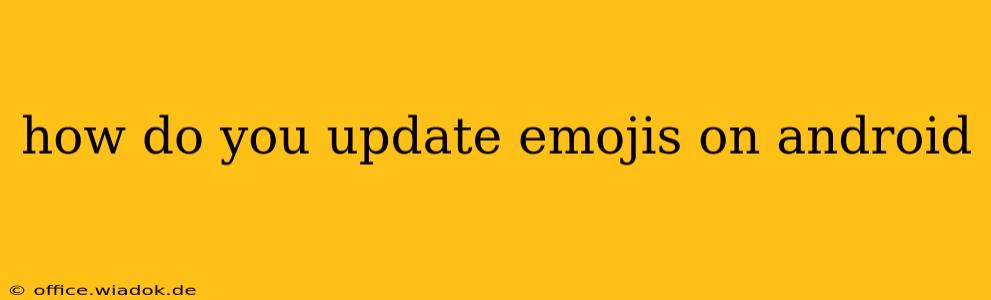Keeping your Android emojis fresh and up-to-date is easier than you might think. While there isn't a single "update emojis" button, the process involves updating your system's keyboard and, in some cases, your Android version. This guide provides a step-by-step walkthrough for various scenarios.
Understanding Emoji Updates on Android
Unlike some apps with independent updates, Android emojis are typically bundled within your system's keyboard app (like Gboard) and your operating system (Android version). Therefore, updating your emojis often means updating one or both of these. The specific method depends on your phone manufacturer (Samsung, Google Pixel, etc.) and Android version.
Method 1: Updating Your Keyboard App
This is often the quickest and most effective way to get new emojis. Many manufacturers use Google's Gboard as the default keyboard, but others might have their own customized keyboards.
Step 1: Identify Your Keyboard App: Go to your phone's settings and look for "Language & Input" or a similarly named option. This will show you which keyboard is currently active.
Step 2: Update the Keyboard App:
-
Google Play Store: If you're using Gboard or another keyboard from the Play Store, open the Play Store app, search for the keyboard's name (e.g., "Gboard"), and check for updates. Tap "Update" if available.
-
Manufacturer's App Store: Some manufacturers offer their keyboards outside the Google Play Store. Check your phone's built-in app store or website for updates.
Step 3: Restart Your Phone: After updating your keyboard, restart your device to ensure the changes take effect. This simple step often resolves minor glitches and ensures the updated emoji set is properly loaded.
Method 2: Updating Your Android Version
A major Android operating system update often includes a new set of emojis. This is a more significant update than simply changing keyboards.
Step 1: Check for System Updates: Go to your phone's settings and look for "System," "Software Update," or a similar option. Your phone will check for available updates.
Step 2: Download and Install: If an update is available, follow the on-screen instructions to download and install it. This may take some time depending on your internet connection and the size of the update.
Step 3: Restart Your Phone: Once the update is complete, restart your device to apply the changes.
Troubleshooting Tips
- Emoji Pack Issues: If you're still missing emojis even after updating your keyboard and Android version, it could be a problem with an individual app. Some apps may not support the newest emoji set. Try updating the app itself.
- Cache and Data: Clearing the cache and data for your keyboard app might resolve some issues. This is usually found in your phone's settings under "Apps" or "Applications." Caution: Clearing data will reset the keyboard's settings.
- Factory Reset (Last Resort): As a final resort, you could consider a factory reset. However, back up your data first, as this will erase all information on your phone. This should only be attempted if other troubleshooting steps fail.
Conclusion
Updating your Android emojis is usually a straightforward process. By updating your keyboard and Android version, you can access the latest emoji characters. Remember to restart your phone after making any updates to ensure they are fully implemented. If you encounter any persistent problems, troubleshooting steps such as clearing cache and data can often resolve the issue. Remember to always back up your data before performing significant system changes.