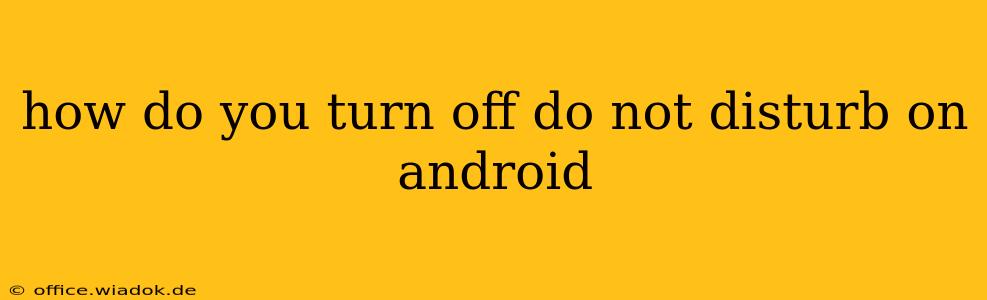Do Not Disturb (DND) on Android is a lifesaver when you need some peace and quiet, silencing calls, notifications, and alerts. But sometimes, you need to quickly turn it off. This guide provides multiple methods to disable DND on your Android device, regardless of your phone's manufacturer or Android version. We'll cover everything from the quick settings panel to using the detailed settings menu.
Quick Methods to Disable Do Not Disturb
The easiest way to turn off DND is through the quick settings panel. This method is universally available across most Android versions and manufacturers:
- Swipe down from the top of your screen once or twice, depending on your phone's settings, to reveal the quick settings panel.
- Look for the Do Not Disturb icon. It usually resembles a crescent moon or a bell with a line through it.
- Tap the icon. This will instantly disable Do Not Disturb mode.
Important Note: If you don't see the DND icon in your quick settings, you might need to add it. This typically involves a long press on the quick settings icons, allowing you to customize which toggles appear.
Using the Detailed Settings Menu
For more control over your Do Not Disturb settings, you can use the detailed settings menu:
- Open your phone's Settings app. This is usually a gear-shaped icon found in your app drawer.
- Find "Sound and vibration" or a similar option. The exact name might vary slightly depending on your Android version and manufacturer.
- Look for "Do Not Disturb" or "Notifications." Again, the wording might differ slightly.
- Tap on "Do Not Disturb." This will open the DND settings menu.
- You'll find options to:
- Turn off Do Not Disturb completely. There will usually be a toggle switch or button for this.
- Customize exceptions: Manage which calls and notifications still come through even when DND is enabled (e.g., calls from starred contacts or alarms).
- Schedule DND: Set specific times for DND to automatically activate and deactivate.
Troubleshooting: DND Won't Turn Off
If you're having trouble disabling Do Not Disturb, here are some things to check:
- Check for app-specific DND settings: Some apps might have their own built-in DND settings, overriding the system-wide DND. Check individual app notification settings.
- Restart your phone: A simple restart often resolves minor software glitches that might be interfering with DND functionality.
- Check for software updates: Ensure your phone's operating system is up-to-date. Outdated software can sometimes cause unexpected behavior.
- Factory reset (last resort): If all else fails, a factory reset (after backing up your data!) might resolve a more serious underlying issue. However, this should only be considered as a last resort.
By following these methods, you should be able to easily turn off Do Not Disturb on your Android device and regain control over your notifications. Remember that the exact steps might vary slightly based on your specific Android version and phone model, but the general principles remain the same.