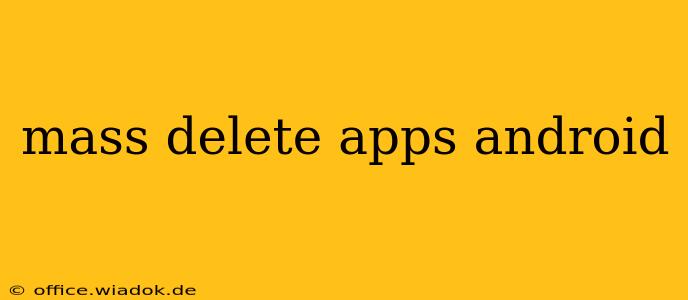Tired of manually deleting dozens of apps on your Android device? This comprehensive guide provides multiple methods to mass delete apps on Android, saving you time and frustration. We'll cover everything from using built-in Android features to employing third-party apps and exploring the best strategies for managing your app library.
Understanding Your Android App Management Options
Before diving into mass deletion methods, it's helpful to understand the different ways Android allows you to manage your applications. Android's built-in app management system offers a few options for deleting apps, but lacks a true "mass delete" function in the traditional sense. However, we can leverage its features and combine them with smart strategies to achieve efficient app removal.
Method 1: Manual Deletion – The (Tedious) Traditional Approach
This method involves individually deleting each app you want to remove. While simple, it's extremely time-consuming for large numbers of apps.
- Open Settings: Locate and open the "Settings" app on your Android device.
- Navigate to Apps: Look for "Apps," "Applications," or a similar option. The exact wording varies depending on your Android version and device manufacturer.
- Select the App: Browse through your list of installed apps and select the one you want to uninstall.
- Uninstall: Tap the "Uninstall" button. Confirm the uninstallation when prompted.
- Repeat: Repeat steps 3 and 4 for each app you wish to remove.
Drawbacks: This is clearly inefficient for a large number of apps.
Method 2: Leveraging Android's App Sorting & Filtering
Android allows you to sort and filter your apps, making it easier to target specific groups for deletion. This doesn't directly mass delete, but it significantly streamlines the manual process.
- Sort by Date: Sort your apps by installation date. This allows you to quickly identify and delete less frequently used or older apps.
- Filter by Usage: Some Android versions allow filtering apps based on usage. Identify seldom-used apps and delete them individually.
- Use Search: Use the search function within the app manager to find specific apps you want to remove.
Advantages: This method is significantly faster than randomly browsing the app list.
Method 3: Using Third-Party Apps (Proceed with Caution)
Several third-party apps claim to offer mass app deletion functionality. However, exercise caution when using such apps. Always check reviews and ensure the app comes from a reputable source to avoid malware or privacy risks. We do not recommend specific apps as their availability and trustworthiness can change rapidly.
Important Considerations: Granting extensive permissions to a third-party app for managing your apps carries inherent security risks. Always research thoroughly before installing.
Strategies for Efficient App Management
Regardless of your chosen deletion method, adopting these strategies will significantly improve your app management:
- Regular App Audits: Conduct regular reviews of your installed apps (monthly or quarterly). Identify unused apps and remove them promptly.
- Categorize Your Apps: Organize apps into folders to improve visibility and make identifying candidates for deletion easier.
- Review App Permissions: Regularly review the permissions granted to each app. If an app requests permissions you don't trust, consider uninstalling it.
- Uninstall Apps After One-Time Use: If you download an app for a specific task (e.g., a temporary event registration app), uninstall it afterward.
Conclusion
While Android doesn't offer a built-in "mass delete" button, combining the built-in app management features with smart strategies and careful consideration of third-party tools, you can efficiently manage your app library and free up valuable storage space. Remember to always prioritize security and only use trusted sources when downloading apps. Regular app audits are key to maintaining a clean and optimized Android device.