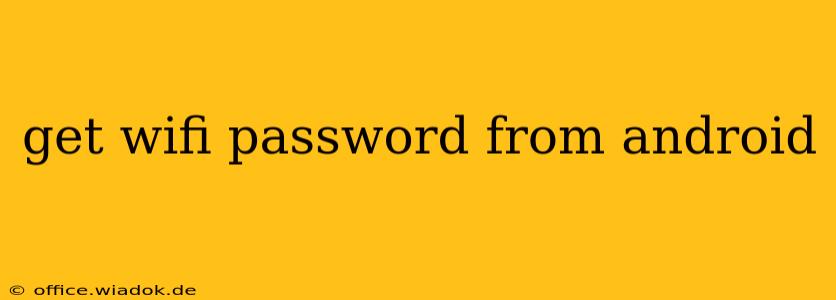Losing your WiFi password is frustrating, especially when you need to connect a new device. Fortunately, there are several ways to retrieve your Android's saved WiFi password, depending on your Android version and device. This guide will walk you through the most common methods. Remember, this only works for networks you've already connected to and saved on your device.
Method 1: Using the QR Code (Android 10 and Above)
For many modern Android devices, the easiest method is to utilize the QR code functionality. This is particularly helpful if you're sharing your network password with others.
-
Go to Settings: Open your device's settings menu. This is typically done by tapping the gear-shaped icon in your app drawer or notification shade.
-
Find Connected WiFi Network: Navigate to "Network & internet" or "Wi-Fi," then tap on the name of the WiFi network you want the password for. It should be the network you're currently connected to or have connected to previously.
-
Locate the QR Code: Depending on your Android version and device manufacturer, you may see a QR code option. This will often be a button or icon that looks like a square with smaller squares inside. If available, tap it. This QR code can be scanned by another device to automatically connect it to your WiFi network.
-
Sharing the Password (If QR Code Not Available): If there's no QR code, and you still need to access the password (perhaps to type it manually into another device), you'll likely need to use a different method (detailed below). There may also be a "Share" option to share the WiFi credentials digitally via another app.
Method 2: Using a Third-Party App (Proceed with Caution)
Several third-party apps claim to reveal saved WiFi passwords. However, use extreme caution when downloading such apps. Ensure you're downloading from a reputable source like the Google Play Store and check user reviews carefully to avoid malware or malicious apps. We do not recommend this method due to security risks.
Method 3: Using a Rooted Device (Advanced Users Only)
If your Android device is rooted, you might have access to system files containing WiFi passwords using a file explorer app with root access. Rooting your device voids your warranty and can significantly compromise its security. This method is only recommended for advanced users who understand the risks involved. We strongly advise against this unless you're comfortable with the potential consequences.
Method 4: Checking Your Router's Settings (If You Have Access)
The most reliable method, especially if you cannot access your phone's saved WiFi information, is to check the settings of your router directly. Every router is different, but you usually need to access its web interface through a web browser by typing its IP address (often 192.168.1.1 or 192.168.0.1) into the address bar. The specific steps to find the password will vary depending on your router's manufacturer. Consult your router's manual for instructions.
Conclusion
Retrieving your Android's WiFi password is possible through several methods. The QR code method is the easiest and safest for most users on newer Android versions. For older devices or if the QR code option is unavailable, checking your router's settings is the most secure alternative. Avoid using unverified third-party apps, and remember that rooting your device carries significant risks. Always prioritize the security and integrity of your device.