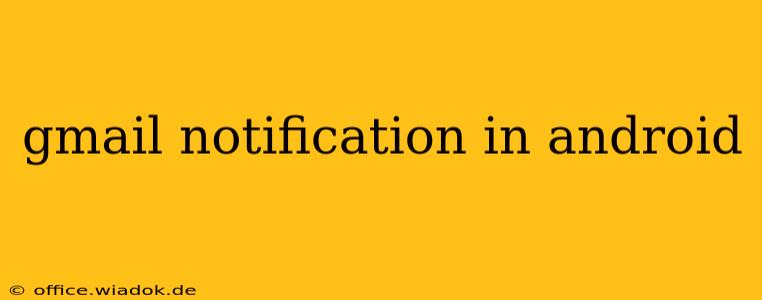Are you struggling with Gmail notifications on your Android device? Getting too many, too few, or the wrong kind of alerts can be incredibly frustrating. This comprehensive guide will walk you through troubleshooting common issues, optimizing your notification settings, and ensuring you receive Gmail alerts exactly how you want them. Whether you're dealing with silent notifications, delayed alerts, or a complete absence of them, we've got you covered.
Understanding Gmail Notification Settings on Android
Before diving into troubleshooting, let's understand how Gmail notifications work on Android. The system relies on a combination of Android's overall notification settings and Gmail's specific notification preferences. These settings interact, so a problem might stem from either source.
Android System-Level Notification Settings:
- Do Not Disturb (DND): This mode completely silences notifications, including Gmail, unless specific exceptions are set. Check your DND settings to ensure Gmail isn't blocked.
- App-Specific Notifications: Android allows granular control over notifications for each app. You can customize the notification behavior for Gmail independently from other apps. Look for the "Notifications" section within your Android settings.
- Battery Optimization: Aggressive battery optimization can limit background processes, potentially affecting the timely delivery of Gmail notifications. Ensure Gmail is excluded from any battery optimization settings.
Gmail App-Specific Notification Settings:
- Notification Types: Gmail allows you to customize which events trigger a notification (e.g., new emails, replies, mentions). Within the Gmail app, you can fine-tune these settings to only receive alerts for important emails.
- Notification Sounds and Vibration: You can select custom sounds and vibration patterns for Gmail notifications. This ensures you can easily identify Gmail alerts even in noisy environments.
- Priority Inbox: This feature prioritizes important emails and can significantly reduce notification overload by only alerting you to high-priority messages.
Troubleshooting Common Gmail Notification Problems
Let's address some frequently encountered Gmail notification issues:
1. No Gmail Notifications at All
- Check Android's Notification Settings: Verify Gmail isn't muted or blocked within your Android's overall notification settings.
- Check Gmail App Settings: Ensure notifications are enabled within the Gmail app itself. Confirm notification sounds and vibration are selected.
- Restart Your Device: A simple reboot can often resolve temporary software glitches affecting notifications.
- Check for App Updates: Make sure you have the latest version of the Gmail app installed. Outdated versions may contain bugs affecting notification delivery.
- Battery Optimization: Remove Gmail from any battery optimization restrictions.
2. Delayed or Intermittent Gmail Notifications
- Network Connectivity: A weak or unstable internet connection can delay or prevent notification delivery. Check your Wi-Fi or mobile data connection.
- Background App Restrictions: Certain Android versions or launchers might restrict background app activity. Ensure Gmail is allowed to run in the background.
- Gmail Server Issues: While rare, occasional server-side problems at Google can impact notification delivery. Check Google's status page for any reported outages.
3. Too Many Gmail Notifications
- Refine Notification Settings: Use Gmail's granular notification controls to specify the types of emails that trigger alerts. Prioritize essential emails and mute less important ones.
- Utilize Filters and Labels: Organize your inbox using filters and labels to categorize emails. This allows you to focus on specific categories that require immediate attention.
- Enable Priority Inbox: This feature effectively filters emails and only alerts you to truly important messages, greatly reducing notification volume.
Optimizing Gmail Notifications for a Seamless Experience
To maximize your Gmail notification experience, consider these optimization strategies:
- Customize Notification Sounds: Choose distinct sounds for Gmail to easily identify incoming emails.
- Use Different Notification Channels: Depending on your Android version, explore using separate notification channels to manage different types of Gmail alerts (e.g., primary inbox, promotions, social).
- Regularly Review Settings: Your needs and preferences might change over time. Periodically review your Gmail and Android notification settings to ensure optimal performance.
By understanding the interplay between Android and Gmail notification settings, and by using the troubleshooting tips and optimization strategies outlined above, you can significantly improve your notification experience and stay informed without being overwhelmed. Remember to check both your Android's system settings and the Gmail app's specific notification controls for a comprehensive solution.