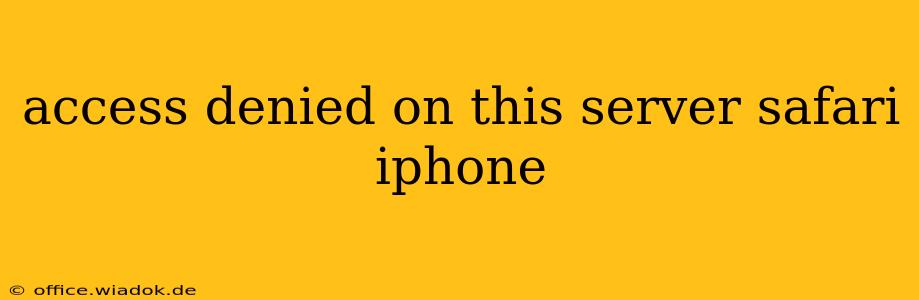Getting an "Access Denied" message on your iPhone's Safari browser is frustrating. This error means the server you're trying to reach is blocking your access for some reason. This comprehensive guide will walk you through troubleshooting this common problem, offering solutions for various causes.
Understanding the "Access Denied" Error
Before diving into solutions, it's crucial to understand why you might see this error. Several factors can contribute to an "Access Denied" message in Safari on your iPhone:
- Server-Side Issues: The most common cause. The website's server might be experiencing technical difficulties, undergoing maintenance, or experiencing high traffic. This is often outside your control.
- Incorrect URL: A simple typo in the website address can lead to an access denied error. Double-check the URL for accuracy.
- Network Problems: Poor internet connectivity, a faulty Wi-Fi connection, or network restrictions can prevent access.
- Firewall or Security Restrictions: Your network's firewall or security software might be blocking access to the specific website. This is more likely in corporate or institutional networks.
- Outdated Safari Browser: An outdated version of Safari might lack compatibility with the website's security protocols.
- Cookies and Cache: Corrupted cookies or cached data can sometimes interfere with website access.
- VPN Issues: If you're using a VPN, it might be interfering with access.
- Website-Specific Restrictions: Some websites restrict access based on your location, IP address, or other factors.
Troubleshooting Steps: A Step-by-Step Guide
Let's tackle these potential issues one by one:
1. Check the URL
This might seem obvious, but a simple typo can cause major headaches. Carefully review the website address for any mistakes.
2. Restart Your iPhone
A simple restart often resolves temporary software glitches. Power off your iPhone completely, wait a few seconds, and then power it back on.
3. Check Your Internet Connection
Ensure you have a stable internet connection. Try accessing other websites to confirm whether the problem is isolated to the specific website giving the "Access Denied" error. Consider switching between Wi-Fi and cellular data to rule out network issues.
4. Update Safari
Make sure you're running the latest version of Safari. Go to Settings > General > Software Update to check for and install any available updates.
5. Clear Safari History and Website Data
Corrupted cookies and cached data can sometimes cause problems. Go to Settings > Safari > Clear History and Website Data. This will remove your browsing history, cookies, and cached data.
6. Disable VPN (if applicable)
If you're using a VPN, try temporarily disabling it to see if it's causing the conflict.
7. Contact the Website Administrator
If none of the above steps work, the problem might lie with the website itself. Contact the website's administrators to report the error and inquire about potential server issues.
8. Check for Website-Specific Restrictions
Some websites have geographical restrictions or require specific logins. Make sure you meet any requirements for accessing the website.
9. Try a Different Browser (Temporarily)
While Safari is the default browser on iPhone, consider temporarily using a different browser like Chrome or Firefox to see if the issue is Safari-specific. This can help isolate the problem.
Preventing Future "Access Denied" Errors
While some "Access Denied" errors are unavoidable, you can take steps to minimize their occurrence:
- Regularly Update Safari: Keeping your browser up-to-date ensures compatibility and security.
- Maintain a Stable Internet Connection: A reliable internet connection is crucial for smooth browsing.
- Clear Cache and Cookies Periodically: This helps prevent data corruption.
By following these steps, you should be able to resolve most "Access Denied" errors in Safari on your iPhone. Remember that some issues are beyond your control, such as server-side problems. If you've tried everything and still encounter the error, contacting the website administrator is the next best step.