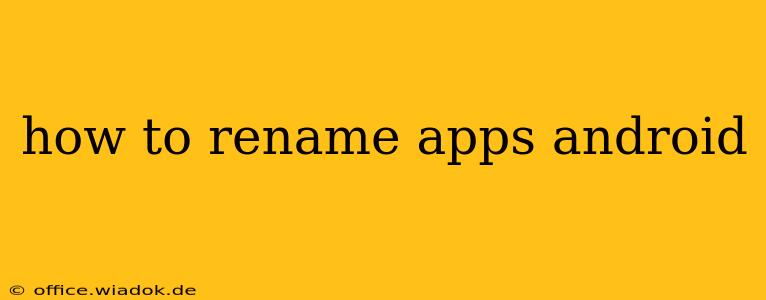Renaming apps on your Android device isn't a built-in feature like it is on some other operating systems. However, there are several workarounds and apps available that allow you to achieve this, each with its own advantages and disadvantages. This guide will walk you through the different methods, helping you choose the best approach for your needs.
Understanding the Limitations
Before diving into the methods, it's important to understand why Android doesn't offer a native app renaming feature. The core functionality of Android is tied to the app's package name – a unique identifier assigned during development. Changing the displayed name often requires altering this package name, which isn't easily done without root access and can potentially destabilize your system.
Method 1: Using a Third-Party Launcher
This is arguably the easiest and safest method for most users. Third-party launchers replace your Android's default home screen and app drawer, offering customization options, including app renaming. Popular launchers like Nova Launcher, Action Launcher, and Microsoft Launcher all provide this functionality.
Steps (using Nova Launcher as an example):
- Install Nova Launcher: Download and install Nova Launcher from the Google Play Store.
- Set as Default Launcher: After installation, you'll be prompted to set Nova Launcher as your default launcher.
- Long-Press an App Icon: Locate the app you want to rename on your home screen or app drawer. Long-press the app icon.
- Edit: A menu will appear. Select the "Edit" option.
- Rename: You'll be able to change the app's name in the provided text field. Save your changes.
Pros: Simple, safe, and offers extensive customization beyond just renaming. Cons: Requires installing a third-party app and may not work perfectly with all Android versions or devices.
Method 2: Using a File Manager (Advanced Users Only)
This method is significantly more complex and carries a higher risk of damaging your system. It involves manipulating system files and requires root access. Proceed with extreme caution and only if you have experience with rooting and modifying Android system files.
Warning: Incorrectly modifying system files can lead to instability or even render your device unusable. This method is not recommended for novice users.
Method 3: App-Specific Renaming Options (Rare Cases)
Some apps might offer the ability to change their display name within their settings. This is rare, but it's worth checking the settings menu of any app you wish to rename. This method is only feasible for specific applications that offer internal renaming functionality.
Choosing the Right Method
For most users, using a third-party launcher like Nova Launcher is the recommended approach. It's easy, safe, and provides additional customization options. The file manager method should only be considered by advanced users comfortable with the risks involved. Checking for app-specific renaming options is worth a quick try but isn't a reliable solution for most cases.
Frequently Asked Questions (FAQ)
Q: Can I rename system apps? Generally, no. System apps are crucial for the functioning of your Android device, and renaming them can cause instability. Even with third-party launchers, you might have limited options for renaming system apps.
Q: Will renaming an app affect its functionality? No, renaming an app using a third-party launcher only changes the displayed name; it doesn't alter the app's underlying functionality or data.
By following this comprehensive guide, you should be able to effectively rename your Android apps, enhancing organization and personalizing your mobile experience. Remember to always proceed cautiously, especially when dealing with advanced techniques that involve modifying system files.