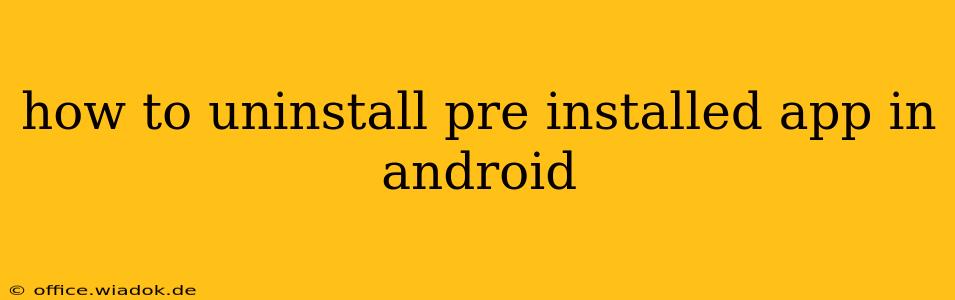Android phones come with a suite of pre-installed apps, often from the manufacturer or your mobile carrier. While some are useful, others might feel unnecessary, cluttering your app drawer and potentially consuming resources. Fortunately, uninstalling these pre-installed apps, also known as bloatware, is possible, although the process varies depending on your Android version and device manufacturer. This guide will walk you through the different methods and considerations.
Understanding the Differences: System Apps vs. User Apps
Before diving into the uninstallation process, it's crucial to understand the distinction between system apps and user apps.
-
User Apps: These are apps you downloaded from the Google Play Store or other app stores. Uninstalling these is straightforward – simply long-press the app icon and select "Uninstall."
-
System Apps: These are pre-installed apps deeply integrated into your Android system. They cannot be uninstalled in the same way as user apps. The ability to remove them depends on your device and Android version. Some can be disabled, while others might require more advanced methods.
Methods for Uninstalling or Disabling Pre-Installed Apps
Here's a breakdown of the common approaches to dealing with pre-installed apps you don't want:
1. Disabling Pre-Installed Apps
This is the safest and most common method. Disabling a pre-installed app hides it from your app drawer and prevents it from running in the background, freeing up resources. However, the app's data remains on your device, and it can be re-enabled if needed.
Steps:
- Open Settings: Locate the settings app on your phone (usually a gear icon).
- Find Apps or Applications: The exact wording varies by manufacturer, but look for a section related to apps, applications, or app management.
- Locate the App: Scroll through the list of installed apps until you find the one you want to disable.
- Select the App: Tap on the app to open its information page.
- Disable: Look for an option to "Disable" or "Force Stop." Tap it. You might need to confirm your choice.
2. Uninstalling Pre-Installed Apps (Root Access Required)
This method requires rooting your Android device, a process that voids your warranty and can potentially brick your phone if done incorrectly. Rooting gives you complete control over your system, allowing you to uninstall system apps. Proceed with extreme caution. Only attempt this if you are comfortable with the risks and have followed detailed instructions from a reputable source specific to your device model. Incorrectly rooting your device can lead to irreversible damage.
Warning: Rooting your phone voids your warranty and increases the risk of security vulnerabilities.
3. Using Third-Party Apps (Use with Caution)
Several third-party apps claim to help uninstall system apps. However, using these apps can also pose security risks. It's essential to only download such apps from trusted sources and carefully review their permissions before installation. Again, proceed with caution.
Choosing the Right Method
Disabling apps is generally the safest and recommended approach. It allows you to reclaim resources without risking damage to your phone. Only consider uninstalling apps via rooting if you're comfortable with the risks and understand the potential consequences. Avoid using unverified third-party apps, as they may contain malware or compromise your device's security.
After Uninstalling or Disabling
After disabling or uninstalling a pre-installed app, restart your phone to ensure the changes take effect. Monitor your device's performance to see if you notice any improvements. Remember, disabling an app might affect other functionalities depending on its role within the Android system.
This comprehensive guide provides the necessary steps and considerations to manage pre-installed apps on your Android device. Remember to always prioritize your phone's safety and security.