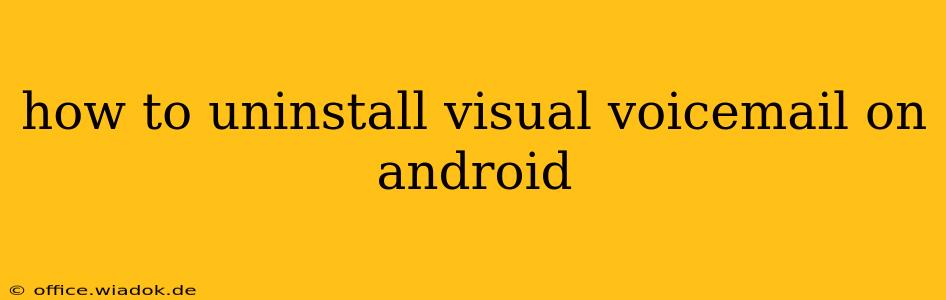Visual voicemail, while convenient for some, can be a nuisance for others. Perhaps you prefer the traditional voicemail system, find the app clunky, or simply want to free up space on your Android device. Whatever your reason, uninstalling visual voicemail isn't always straightforward. This guide will walk you through the process, covering various scenarios and offering troubleshooting tips.
Understanding Visual Voicemail on Android
Before we delve into the uninstallation process, it's crucial to understand that "visual voicemail" isn't a single, monolithic app. The experience varies significantly depending on your:
- Carrier: Verizon, AT&T, T-Mobile, and other carriers offer their own visual voicemail applications. The uninstallation process will differ slightly based on your provider.
- Phone Manufacturer: Some manufacturers pre-install their own visual voicemail apps, while others integrate the functionality directly into their phone's built-in dialer.
- Android Version: The way you access and manage apps can vary depending on your Android version.
Methods for Uninstalling Visual Voicemail
Here are the common methods for uninstalling visual voicemail, categorized by scenario:
1. Uninstalling a Dedicated Visual Voicemail App
If your carrier provides a standalone visual voicemail app (e.g., Verizon Visual Voicemail), you can usually uninstall it like any other app:
- Locate the app: Open your app drawer and find the visual voicemail app.
- Long-press the app icon: This will usually bring up options.
- Select "Uninstall" or a similar option: The exact wording may vary slightly depending on your Android version and phone manufacturer.
- Confirm the uninstallation: You'll likely be prompted to confirm your decision.
Important Note: Uninstalling the app might disable visual voicemail completely. You might revert to the older, traditional voicemail system. Check your voicemail access after uninstallation to confirm.
2. Disabling Visual Voicemail (Without Uninstallation)
In some cases, you might not be able to fully uninstall the visual voicemail app, especially if it's pre-installed by your manufacturer or deeply integrated with your phone's system. In this situation, you can try disabling it:
- Go to your phone's settings: Usually accessible through a gear-shaped icon.
- Find "Apps" or "Applications": The exact name may vary.
- Locate the visual voicemail app: You might need to browse through the list or use a search function.
- Select the app and tap "Disable": This will disable the app, preventing it from running in the background and potentially freeing up some space.
Important Note: Disabling the app doesn't remove it entirely. It remains on your device but is inactive. You can usually re-enable it later if needed.
3. Contacting Your Carrier
If you're unable to uninstall or disable visual voicemail through the above methods, your best bet is to contact your mobile carrier's customer support. They can guide you through the process specific to their system or potentially remotely disable visual voicemail on your account.
Troubleshooting Tips
- Check for System Updates: An outdated Android version might prevent you from uninstalling certain apps. Check for system updates to ensure you have the latest software.
- Restart Your Phone: A simple restart can often resolve minor software glitches that might be preventing you from uninstalling the app.
- Clear App Cache and Data: This can sometimes resolve issues with apps that are acting strangely. Go to your phone's app settings, find the visual voicemail app, and look for options to clear its cache and data. Note that this will usually erase your voicemail history.
Conclusion
Uninstalling visual voicemail on Android depends on your specific phone and carrier. The methods outlined above should cover most scenarios, but don't hesitate to reach out to your carrier's customer support if you encounter difficulties. Remember to check your voicemail settings after making any changes to ensure you still have access to your messages.