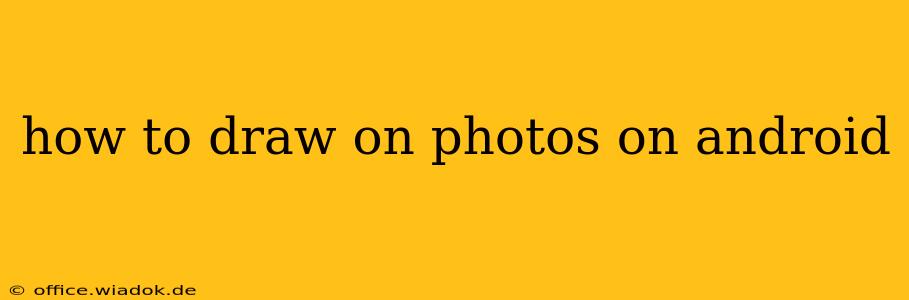Drawing on photos directly on your Android device opens up a world of creative possibilities, from simple edits to intricate artwork. Whether you need to annotate a document, add artistic flair to a picture, or simply doodle on a favorite memory, this guide will equip you with the knowledge and tools to achieve professional-looking results. We’ll explore various methods, from built-in Android features to powerful third-party apps.
Utilizing Built-in Android Features
While Android doesn't offer a dedicated universal drawing tool across all devices, many manufacturers include basic editing features within their gallery apps. These typically offer options for adding text and basic shapes. However, these features are usually limited in terms of brush customization and artistic control.
How to use built-in features (steps may vary depending on your Android version and device manufacturer):
- Open your Gallery app: Locate and open the app where your photos are stored.
- Select your photo: Choose the image you want to draw on.
- Look for editing options: Most gallery apps have an "Edit" or similar button. Tap it.
- Find drawing tools: Search for icons representing a pencil, pen, or marker. These might be grouped under "Markup" or "Annotations."
- Choose your tool and color: Select the drawing tool and color you prefer. Options are usually limited to basic colors and brush sizes.
- Draw on your photo: Use your finger or a stylus to draw directly on the image.
- Save your changes: Once finished, save the edited photo to your gallery.
Leveraging Powerful Third-Party Apps
For more advanced drawing and editing capabilities, exploring third-party apps is highly recommended. These apps offer a wide range of features, surpassing the limited functionality of built-in tools. Here are a few popular and highly-rated options:
1. Adobe Photoshop Express
Adobe Photoshop Express offers a streamlined mobile version of the industry-standard software. While not solely a drawing app, it boasts excellent tools for adding details, annotations, and subtle artistic touches to your photos. It’s free to use with optional in-app purchases for premium features.
2. ibis Paint X
ibis Paint X is a dedicated drawing app designed for both beginners and advanced artists. Its vast array of brushes, layers, and customization options makes it a powerful tool for creating intricate artwork directly on your photos. It’s free with in-app purchases for additional brushes and features.
3. Autodesk Sketchbook
Autodesk Sketchbook is another popular choice, known for its intuitive interface and smooth drawing experience. It's designed for illustration and sketching, but its features seamlessly integrate with photo editing, allowing for the addition of drawings and artistic elements. It offers a free version with in-app purchases to unlock advanced functionalities.
Choosing the Right App for Your Needs
The best app for drawing on photos depends on your skill level and desired outcome.
- For simple annotations or quick edits: Built-in gallery features or a lightweight app might suffice.
- For detailed illustrations and artistic creations: Apps like ibis Paint X or Autodesk Sketchbook offer the necessary tools and precision.
- For professional-level editing and photo manipulation: Adobe Photoshop Express provides a balanced approach, combining photo editing and drawing capabilities.
Tips for Enhanced Drawing on Photos
- Use a stylus: For greater accuracy and control, a stylus is highly recommended.
- Experiment with layers: Many apps support layers, allowing you to draw elements separately and easily adjust or erase them without affecting other parts of your image.
- Utilize different brush sizes and opacities: Varying brush sizes and opacities adds depth and dimension to your drawings.
- Explore blending modes: Some apps allow you to change blending modes, influencing how your drawings interact with the underlying photo.
By understanding the different approaches and mastering the features of these apps, you can confidently transform your photos into personalized works of art or practical, annotated documents. Remember to explore the features of each app to find the perfect workflow for your creative needs.