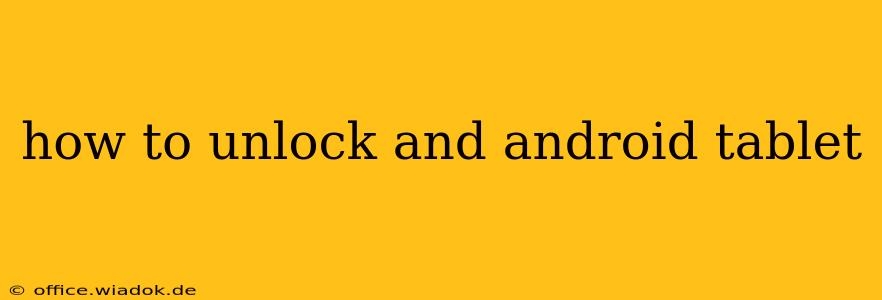Unlocking your Android tablet can refer to several things, from simply getting past the lock screen to completely removing carrier restrictions. This guide will cover various unlocking scenarios and methods, ensuring you find the solution tailored to your needs.
Understanding Different Types of Android Tablet Unlocking
Before diving into the methods, let's clarify the different types of unlocking you might need:
- Unlocking the Lock Screen: This is the most common scenario. You've forgotten your PIN, pattern, or password, and need to regain access to your tablet.
- Unlocking a Disabled Tablet: After too many incorrect attempts, your tablet might become disabled. This requires a different approach than simply forgetting your password.
- Factory Resetting: This will erase all data on your tablet and restore it to its factory settings. It's a last resort but often necessary.
- SIM Unlocking (Carrier Unlocking): This removes restrictions imposed by your mobile carrier, allowing you to use a SIM card from a different network.
How to Unlock Your Android Tablet Lock Screen
This section addresses situations where you've simply forgotten your lock screen security. The methods vary slightly depending on your Android version and device manufacturer.
Method 1: Using Google Account (Most Common)
If you've set up a Google account on your tablet, you can likely unlock it using this method. After several unsuccessful attempts to enter your lock screen password/PIN/pattern, you should see an option like "Forgot password?" or a similar prompt. Clicking this will generally allow you to unlock using your Google account credentials.
Method 2: Using Android Device Manager (ADM)
If the Google account method fails, you can try Android Device Manager (now integrated into Find My Device). This requires your tablet to be connected to the internet. You'll need access to another device (computer or phone) and your Google account details. The ADM website or app allows you to remotely locate, lock, or even erase your tablet. The "Lock" function allows you to set a new password, effectively unlocking your tablet with this new password.
Method 3: Factory Reset (Last Resort)
If all else fails, you might need to perform a factory reset. This will erase ALL data on your tablet, so only attempt this if you have a backup or are prepared to lose everything. The exact process varies between manufacturers and Android versions, but generally involves navigating to the Settings app, then looking for "Backup & reset" or a similar option.
How to Unlock a Disabled Android Tablet
If your tablet is disabled due to multiple incorrect lock screen attempts, the options are more limited. You usually cannot use the Google Account method. Your best bet is to attempt a factory reset, but remember, this will delete all data.
How to SIM Unlock Your Android Tablet
Unlocking your tablet's SIM card to use a different carrier's SIM depends heavily on your carrier and your contract. You might need to contact your carrier directly to request an unlock code. Once you have the code, the process usually involves inserting the new SIM card and following on-screen prompts to enter the unlock code.
Important Considerations
- Backup Your Data: Regularly backing up your tablet's data is crucial. This minimizes data loss in case of unforeseen circumstances such as forgetting your password or needing a factory reset.
- Manufacturer Support: If you're still facing issues, check your tablet manufacturer's support website for specific instructions on unlocking your device.
- Security: Once you've regained access, set a strong and memorable password or PIN to protect your tablet in the future.
This comprehensive guide aims to assist you in unlocking your Android tablet. Remember to proceed carefully and choose the method most appropriate for your specific situation. Always prioritize data backup to avoid irreversible data loss.