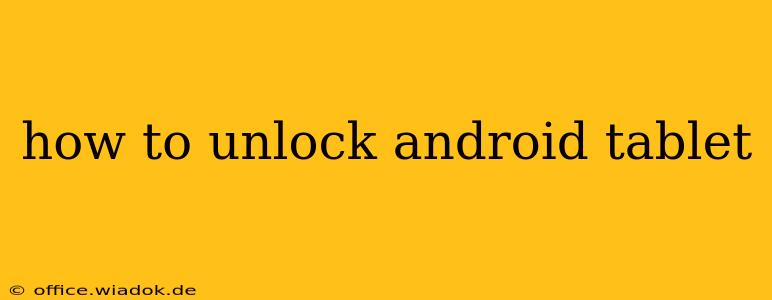Unlocking your Android tablet can refer to several things, from bypassing a screen lock to unlocking it from a specific carrier. This guide covers the most common scenarios and provides clear, step-by-step instructions. Remember to proceed cautiously, as incorrect steps could potentially damage your device.
Understanding Different Types of Android Tablet Unlocks
Before we dive into the methods, let's clarify what "unlocking" means in the context of Android tablets:
- Screen Lock Unlock: This involves bypassing patterns, PINs, passwords, or biometric authentication (fingerprint or face recognition) that prevent access to your tablet. This is the most common type of unlock.
- Carrier Unlock: This removes restrictions imposed by your mobile carrier, allowing you to use your tablet with SIM cards from different providers. This is relevant only if your tablet has cellular connectivity.
- FRP (Factory Reset Protection) Unlock: This is a security measure that prevents someone from factory resetting your tablet and accessing it without your Google account credentials. This is particularly important if you've lost access to your Google account.
- Bootloader Unlock: This is an advanced procedure that gives you root access to your tablet's operating system. It's generally only for experienced users and can void your warranty. This is not covered in this guide as it's significantly more complex and risky.
How to Unlock Your Android Tablet Screen
This section addresses the most frequent unlocking need: regaining access to your tablet after forgetting your screen lock. The process varies slightly depending on the Android version, but the general steps are similar.
Method 1: Using Google Account (for most Android versions)
This method works if you've previously linked a Google account to your tablet.
- Repeated Incorrect Attempts: Enter incorrect PINs, patterns, or passwords multiple times. After a few failed attempts, you should see an option to unlock using your Google account.
- Google Account Credentials: You'll be prompted to enter your Google username and password associated with the tablet.
- Verification: Once verified, your tablet should unlock.
Method 2: Using a Factory Reset (as a last resort)
If you can't remember your Google account details, a factory reset is necessary. This will erase all data on your tablet, so back up your data beforehand if possible.
- Access Recovery Mode: This varies depending on your tablet model. Usually, you hold down a combination of power and volume buttons during startup. Look up the exact instructions for your specific tablet model online.
- Select "Wipe Data/Factory Reset": Navigate using the volume buttons and select the option using the power button.
- Confirm: Confirm the factory reset. This process may take several minutes.
- Tablet Setup: Once complete, your tablet will restart and you'll need to set it up as new.
How to Unlock Your Android Tablet from Your Carrier
This process is specific to your mobile carrier. You'll typically need to contact your carrier's customer support, provide proof of purchase, and potentially pay a small fee. The exact steps will be provided by your carrier. They may also require you to fulfill certain contract requirements before unlocking your device.
How to Bypass FRP (Factory Reset Protection)
Bypassing FRP is complex and often involves using specialized software or tools. The methods are highly device-specific and may vary greatly depending on the Android version. Attempting this without proper knowledge could potentially brick your tablet. It is highly recommended to contact your device manufacturer or a professional for assistance if you're facing FRP issues.
Conclusion
Unlocking your Android tablet can be a straightforward process, especially if you're dealing with a forgotten screen lock and have your Google account details. However, more complex unlocks, such as carrier unlocking or FRP bypass, require careful consideration and potentially professional assistance. Always remember to back up your data if possible before attempting any significant unlocking procedures.