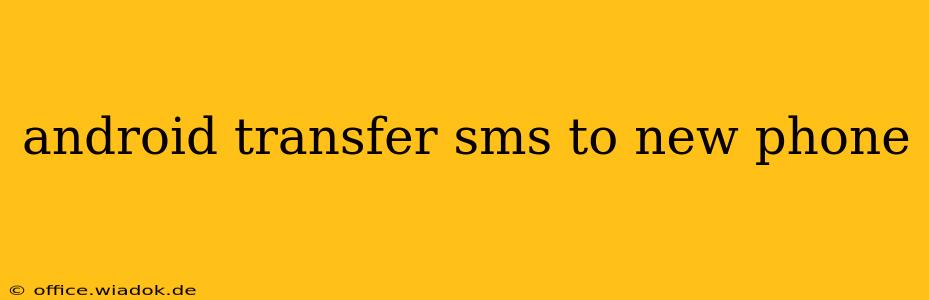Switching to a new Android phone shouldn't mean losing your precious text message history. Whether you're upgrading to the latest flagship or simply replacing a broken device, transferring your SMS messages is a crucial step. This comprehensive guide will walk you through several methods, ensuring a smooth and efficient transfer process. We'll cover everything from using built-in Android features to leveraging third-party apps, helping you choose the best option based on your specific needs and technical comfort level.
Understanding Your SMS Transfer Options
Before diving into the specifics, let's outline the common methods for transferring SMS messages between Android devices:
1. Google Messages & Backup (Recommended):
This is generally the easiest and most reliable method. Google Messages, the default messaging app on many Android phones, offers seamless cloud backup and restoration.
-
How it works: Google Messages automatically backs up your messages to your Google account if you've enabled the feature. Simply log into your Google account on your new phone with the same credentials, install Google Messages, and restore your messages.
-
Pros: Simple, automatic, and reliable. Works seamlessly across different Android devices.
-
Cons: Requires a stable internet connection for backup and restore. May not work perfectly if switching from a significantly older Android version.
2. Using a Third-Party App:
Several apps specialize in transferring data between phones, including SMS messages. These apps often offer a variety of features beyond simple SMS transfer, such as contact backup and app data migration.
-
How it works: These apps usually involve installing the app on both phones, connecting them (often via Wi-Fi or USB), and selecting the data to transfer.
-
Pros: Can transfer a wide range of data, not just SMS messages. May offer additional features.
-
Cons: Requires installing a third-party app and trusting it with your data. Some apps might be slower or less reliable than Google's built-in solution.
3. Manual Export & Import (Least Recommended):
This method involves exporting your SMS messages from your old phone and importing them to your new phone. It's generally more cumbersome and prone to errors.
-
How it works: Requires locating the SMS database file on your old phone (usually through a file explorer app), transferring it to your new phone, and then using a specialized app to import the messages.
-
Pros: Offers more control over the transfer process.
-
Cons: Time-consuming, technical, and prone to data loss or corruption. Generally not recommended for average users.
Step-by-Step Guide: Transferring SMS with Google Messages
This method offers the most straightforward approach for most users.
-
Ensure Backup is Enabled: On your old phone, open Google Messages. Go to Settings > Chat (or Backup depending on the app version) > Chat backup. Make sure "Back up to Google Drive" is toggled on. You may need to specify your Google account and backup frequency.
-
Complete a Backup: Initiate a manual backup by tapping "Back up now." Ensure a strong Wi-Fi connection during this process.
-
Set up your New Phone: On your new Android phone, log into the same Google account used for the backup.
-
Install Google Messages: Download and install Google Messages from the Google Play Store if it's not already installed.
-
Restore your Messages: Open Google Messages. The app should automatically detect the backup and prompt you to restore. Follow the on-screen instructions to complete the restoration.
Choosing the Right Method for You
For the majority of users, relying on the built-in Google Messages backup and restore is the recommended path. It's the simplest, most reliable, and least error-prone method. If you have concerns about relying on a cloud backup, or if your old phone doesn't have Google Messages, a reputable third-party app can be a viable alternative. However, always exercise caution when choosing and using third-party apps, ensuring you select a well-reviewed and trustworthy option. Avoid the manual export/import method unless you're technically proficient and comfortable navigating file systems and databases.
Remember to always back up your data regularly to prevent data loss. This comprehensive guide ensures you’re prepared for your next Android upgrade!