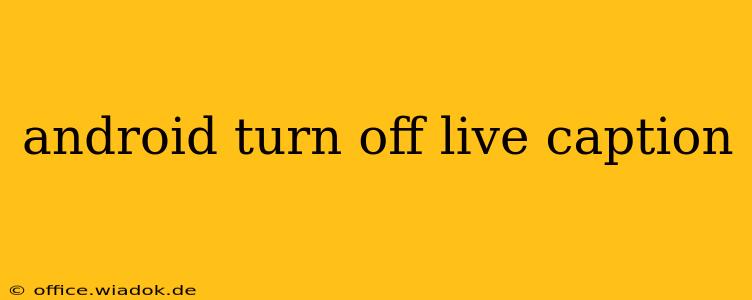Live Caption is a fantastic accessibility feature on Android, automatically transcribing audio playing on your device. But sometimes, you might want to disable it. Whether it's interfering with another app, draining your battery, or you simply don't need it, turning it off is easy. This guide will walk you through the process, covering various Android versions and providing troubleshooting tips.
Disabling Live Caption on Your Android Device
The exact steps for turning off Live Caption might vary slightly depending on your Android version and device manufacturer (Samsung, Google Pixel, etc.), but the general process remains consistent. Here's the most common method:
-
Open Settings: Locate and tap the "Settings" app icon on your home screen or app drawer. It usually looks like a gear or cogwheel.
-
Find Accessibility: Within the Settings app, search for "Accessibility" or "Accessibility features." The exact wording might differ.
-
Locate Live Caption: In the Accessibility menu, you should see an entry for "Live Caption" or something very similar.
-
Toggle the Switch: Simply tap the toggle switch next to "Live Caption." If it's currently on (usually indicated by a blue or green highlight), tapping it will turn it off. You'll know it's off when the toggle is greyed out or unhighlighted.
Troubleshooting: Live Caption Won't Turn Off
Occasionally, you might encounter issues turning off Live Caption. Here are a few troubleshooting steps:
-
Restart Your Device: A simple restart can often resolve temporary glitches. Power off your phone completely, wait a few seconds, and then power it back on.
-
Check for Updates: Ensure your Android operating system and all your apps are up-to-date. Outdated software can sometimes cause conflicts.
-
Force Stop the Settings App: If the Settings app itself seems unresponsive, try forcing it to stop. Go to your device's app settings, locate the "Settings" app, and tap "Force Stop." Then, try accessing the Live Caption settings again.
-
Clear Cache and Data (Settings App): As a more advanced troubleshooting step, you can clear the cache and data for the Settings app. Be aware that this will reset some of your settings, so only do this if other steps fail.
Understanding Live Caption's Power Consumption
While Live Caption is a helpful feature, it does consume battery power, especially when processing audio constantly. If you're concerned about battery life, turning it off when not needed is a good practice. Consider only activating it when you require its functionality, such as watching videos without sound or in noisy environments.
Alternative Accessibility Features
If Live Caption isn't suitable for your needs, explore other accessibility options available on your Android device, such as screen readers or magnification features. These provide different support for various disabilities and preferences.
By following these steps, you should be able to easily turn off Live Caption on your Android device. Remember to consult your device's manual or support documentation if you encounter any persistent issues.