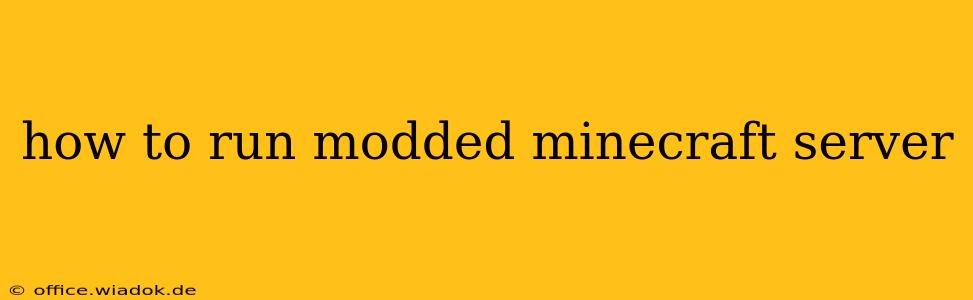Running a modded Minecraft server opens up a world of possibilities, from exploring custom dimensions and technologies to battling unique bosses and collaborating on ambitious projects. However, setting it up can seem daunting. This guide will walk you through the process step-by-step, covering everything from choosing the right software to troubleshooting common issues. Whether you're a seasoned server administrator or a complete beginner, this guide will equip you to launch your own modded Minecraft experience.
Choosing Your Modpack and Server Software
Before you begin, you need to decide on two crucial elements: your modpack and your server software.
1. Selecting a Modpack:
The modpack dictates the gameplay experience. Popular options include:
- CurseForge: This platform hosts thousands of modpacks, ranging from tech-focused adventures to fantasy RPGs. Browse their catalog to find a modpack that fits your desired gameplay style and technical capabilities. Consider the modpack's complexity – some require significant server resources.
- Technic: Similar to CurseForge, Technic offers a diverse selection of modpacks. They often provide detailed installation instructions specific to their platform.
- FTB (Feed The Beast): Known for its high-quality, well-maintained modpacks, FTB is a great choice for both beginners and experienced players.
2. Choosing Server Software:
The server software manages your modded Minecraft world. Popular options include:
- Forge: The most common choice for modded Minecraft servers. Forge provides a stable and versatile platform compatible with a vast majority of mods. It's generally a good starting point.
- Fabric: A newer, more lightweight alternative to Forge. Fabric offers improved performance and mod loading capabilities, especially for servers with many mods. It's becoming increasingly popular.
- Cauldron/Sponge (for older versions): While less common now, these are options for older Minecraft versions, primarily if your chosen modpack doesn't support Forge or Fabric.
Setting Up Your Modded Minecraft Server: A Step-by-Step Guide (using Forge as an example)
This section details the setup process using Forge. The general steps are similar for other software, but specific file names and commands may vary.
1. Downloading Required Files:
- Java: Ensure you have a compatible Java Development Kit (JDK) or Java Runtime Environment (JRE) installed. Many modpacks specify the required Java version.
- Forge Server Installer: Download the correct Forge server installer matching your chosen modpack's Minecraft version.
- Modpack: Download your chosen modpack. You'll need to extract the contents—typically a collection of
.jarfiles.
2. Setting up the Server Directory:
- Create a new folder for your server. Name it clearly (e.g., "MyModdedServer").
- Run the Forge server installer within this folder. This will create several files, including
eula.txtandserver.properties. - Open
eula.txtand changeeula=falsetoeula=true. This accepts the End User License Agreement. - Modify
server.propertiesto adjust settings like the server name, maximum player count, and difficulty.
3. Installing Mods:
- Copy all the
.jarfiles from your extracted modpack into themodsfolder (you might need to create this folder if it's not present). Make sure the versions align with Forge and Minecraft version. - Crucial: Ensure all required mods are present. Missing mods will prevent the server from starting. Carefully review the modpack's documentation.
4. Running the Server:
- Locate the
forge-1.XXXX.jarfile (the server executable). - Run this file (by double-clicking or using the command line).
- The server will generate the world and start. Look for messages indicating it's running and listening for connections.
5. Connecting to the Server:
You can connect to your server using the server IP address (usually your local IP if running it on your own computer) and the server port (usually 25565, but check your server.properties).
Troubleshooting Common Issues
- Server Crashes: Check the server log (
logsfolder) for error messages. These often pinpoint the problematic mod. Updating mods or removing conflicting mods can solve this. - Mod Conflicts: If mods conflict, the server will likely crash. Look for incompatibility messages in the log files. Consult the modpack's documentation or the individual mod's websites.
- Performance Issues: Lag can be caused by various factors, including insufficient server RAM, too many mods, or a slow processor. Upgrading your server's resources or optimizing your modpack can help.
Beyond the Basics: Advanced Server Management
Once your server is running, you can further customize it with:
- Plugins: Enhance your server's functionality with plugins that add features like custom commands, economies, and player management tools.
- World backups: Regularly back up your world to prevent data loss.
- Dedicated Server Hosting: For a more stable and accessible server, consider using a dedicated server hosting provider.
This guide provides a comprehensive foundation for running your own modded Minecraft server. Remember to consult your specific modpack's documentation for detailed instructions and troubleshooting tips. Happy gaming!