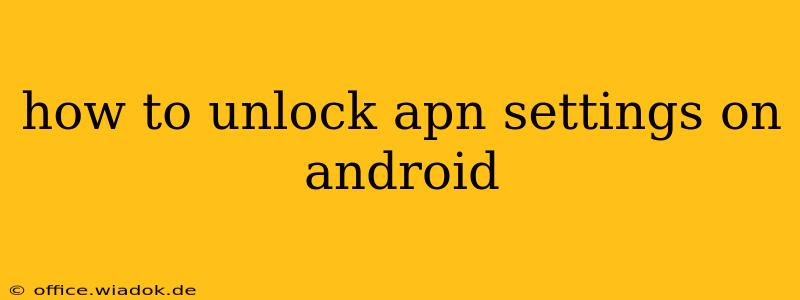Accessing and modifying your Android's Access Point Name (APN) settings is crucial for connecting to mobile data. Whether you've just got a new SIM card, are traveling internationally, or are troubleshooting connectivity issues, understanding how to unlock and manage APN settings is essential. This guide provides a step-by-step walkthrough, addressing common scenarios and offering solutions for various Android versions.
Understanding APN Settings
Before diving into the process, let's clarify what APN settings are. An APN (Access Point Name) is the gateway your Android device uses to connect to your mobile carrier's network for data services. It's a string of information that includes the carrier's server address and other details needed for successful data transmission. Incorrect APN settings can prevent you from accessing mobile data, even if your SIM card is correctly installed and your signal is strong.
How to Access and Modify APN Settings on Android
The exact steps to access APN settings might vary slightly depending on your Android version and phone manufacturer. However, the general process remains consistent.
Step 1: Locate the Mobile Network Settings
This is usually found within your phone's Settings app. The exact location might differ, but it’s typically under one of these categories:
- Network & internet: This is a common location on many newer Android versions.
- Wireless & networks: Older Android versions might use this label.
- Connections: Some manufacturers use this term.
Step 2: Access Mobile Network Settings
Once you've found the relevant section (Network & internet, Wireless & networks, or Connections), look for options related to your mobile network. This could be labeled:
- Mobile network: A direct option for managing mobile data connections.
- SIM cards: If you have multiple SIM cards, you'll need to select the relevant one.
- Cellular networks: Another common label for managing cellular data.
Step 3: Find APN Settings
Within the mobile network settings, look for the option to manage Access Point Names. It might be labeled as:
- Access Point Names (APN): This is the most common and straightforward label.
- APN settings: A slightly shorter version of the above.
- Network operators: Some manufacturers group APN settings within this broader section.
Step 4: View, Edit, or Add APN Profiles
Once you've accessed the APN settings, you'll likely see a list of existing APN profiles. Depending on your phone and carrier, you might see options to:
- View: Check the existing APN settings for your current carrier. This is useful to verify the accuracy of your current configuration.
- Edit: Modify an existing APN profile if you suspect it's incorrect.
- Add: Add a new APN profile, usually necessary when traveling internationally or using a different carrier's SIM card. You'll need the correct APN information from your carrier for this. Incorrectly entering this information will prevent you from connecting.
Step 5: Select the Correct APN and Restart Your Device (If Necessary)
After making any changes, select the correct APN profile. For optimal results, it's often a good idea to restart your Android device. This allows the phone to fully apply the new settings.
Troubleshooting APN Issues
If you're still experiencing connectivity problems after modifying your APN settings, consider these troubleshooting steps:
- Verify APN Information: Double-check the APN settings with your mobile carrier. Incorrect information is the most common cause of APN-related issues.
- Network Signal Strength: Ensure you have a strong cellular signal. Poor signal can affect connectivity regardless of your APN settings.
- SIM Card Status: Make sure your SIM card is properly installed and recognized by your device.
- Carrier Settings Update: Check for and install any carrier settings updates that might be available for your device.
Contacting Your Mobile Carrier
If you continue to experience difficulties, contacting your mobile carrier's customer support is recommended. They can provide you with the precise APN settings for your account and help you troubleshoot more complex connectivity issues.
By following these steps and troubleshooting tips, you'll be able to successfully unlock and manage your Android's APN settings and keep your mobile data connection running smoothly. Remember, accuracy is key when entering APN details; even a small typo can lead to connectivity problems.