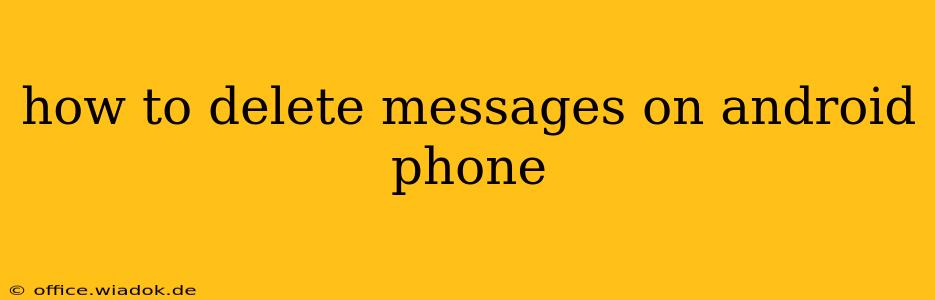Deleting messages on your Android phone might seem straightforward, but there are nuances depending on your messaging app, whether you want to delete messages for just you or everyone, and even how permanently you want to remove them. This guide covers all the bases, ensuring you can effectively manage your text message history.
Deleting Individual Messages or Entire Conversations
The most common scenario is deleting a single message or an entire conversation thread. The process is generally similar across most Android messaging apps, but slight variations may exist depending on your phone's manufacturer and the specific app you use.
Deleting a Single Message:
-
Open your messaging app: This is usually a green speech bubble icon labeled "Messages," but it might vary slightly depending on your phone's manufacturer.
-
Locate the conversation: Find the thread containing the message you want to delete.
-
Tap and hold the message: This will usually select the message. Some apps might require a long press.
-
Select the delete option: A menu should appear offering options like "Delete," "Delete for everyone" (if using RCS messaging), or a trash can icon. Tap the delete option.
-
Confirm deletion: You might be prompted to confirm your deletion.
Deleting an Entire Conversation:
-
Open your messaging app.
-
Locate the conversation: Find the thread you want to delete entirely.
-
Tap and hold the conversation: This usually selects the entire conversation.
-
Select the delete option: Again, a menu with a delete option (or a trash can icon) will appear. Tap it.
-
Confirm deletion: Confirm your action to delete the entire conversation.
Deleting Messages Using "Delete for Everyone" (RCS Messaging)
Rich Communication Services (RCS) messaging offers advanced features, including the ability to "delete for everyone." This means the message is removed from both your phone and the recipient's device, as long as they haven't already read it.
Note: Not all messaging apps support RCS. This feature requires both you and the recipient to use a messaging app that supports RCS. If the option isn't available, it likely means that RCS is not enabled on your phone or the recipient's phone, or you're using a messaging app that doesn't support the feature.
Completely Removing Messages: Beyond the Recycle Bin
Standard deletion moves messages to a recycle bin or trash folder. While they're not immediately visible, they can be recovered. For complete removal, particularly if you're concerned about privacy, you may need to use additional methods:
-
Factory reset: This completely wipes your phone's data, including messages. This is a drastic measure and should only be used as a last resort. Remember to back up any important data before performing a factory reset!
-
Third-party apps: Some apps claim to permanently delete data, but exercise caution when installing such apps. Research thoroughly to ensure the app's legitimacy and safety.
Troubleshooting Common Issues
-
Message deletion not working: Check your app for updates. A buggy app might prevent proper deletion. Restarting your phone can also resolve temporary glitches.
-
"Delete for everyone" unavailable: Ensure RCS is enabled on your phone and that the recipient's phone also supports and has RCS enabled.
Conclusion
Deleting messages on your Android phone is generally a simple process. Understanding the differences between deleting for yourself, deleting for everyone (with RCS), and completely removing messages ensures you maintain control over your data and privacy. Remember to always back up important data before undertaking any major data deletion or phone reset.