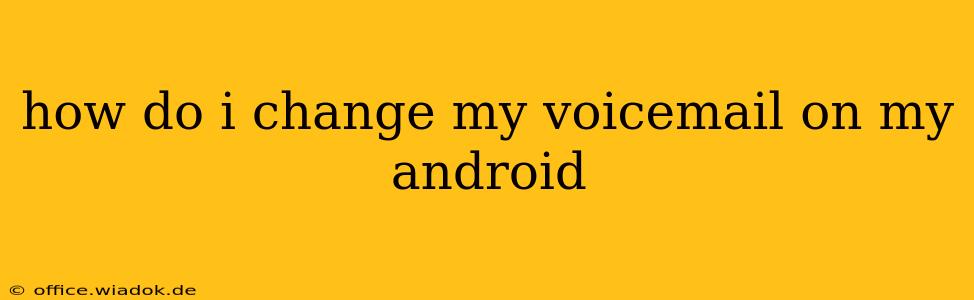Changing your voicemail greeting on your Android phone might seem simple, but the exact steps can vary slightly depending on your phone model, carrier, and Android version. This comprehensive guide will walk you through the most common methods, troubleshooting potential issues, and offering tips for creating a professional and engaging voicemail message.
Understanding Your Android Voicemail System
Before diving into the steps, it's crucial to understand that your voicemail system isn't directly controlled by Android itself. Instead, it's managed by your mobile carrier (like Verizon, AT&T, T-Mobile, etc.). This means the process can differ depending on your provider. Most carriers offer both a visual voicemail interface (through an app or your phone's dialer) and a traditional method using your phone's keypad.
Method 1: Using Your Phone's Dialer App (Most Common)
This method typically works for most Android users. The exact wording and layout may vary slightly but the overall process is similar:
-
Open your Phone app: Locate and open the default phone app on your Android device.
-
Access Voicemail: Look for a voicemail icon (often a speech bubble or a phone with a message). This is usually located at the bottom of the screen, within the dialer interface. If you don't see it, try tapping the three vertical dots (menu) to see more options. Some phones might require you to tap the keypad icon first.
-
Check for Visual Voicemail: If your carrier supports visual voicemail, you'll likely see a list of your messages. Look for an option to change your greeting, often labeled "Greeting," "Change Greeting," or a similar phrase. Tap it.
-
Record Your New Greeting: You'll now be prompted to record your new voicemail message. Follow the on-screen instructions. Most systems allow you to record, listen back, and re-record your message as needed.
-
Save Your Greeting: Once you're happy with your recording, tap the save or confirm button.
Method 2: Using the Phone's Keypad (Traditional Method)
If your carrier doesn't support visual voicemail, you might need to use the traditional keypad method:
-
Dial your Voicemail Number: Usually, this is *86 or *98, but check your carrier's website for the correct number.
-
Follow the Prompts: Once connected to your voicemail system, listen to the automated prompts. You'll likely need to enter your PIN (Personal Identification Number).
-
Navigate to Greeting Options: The system will guide you through various options. Listen carefully and follow the instructions to access the "Change Greeting" or similar option.
-
Record and Save: Record your new message and save it when you are finished.
Method 3: Using Your Carrier's App (If Available)
Many carriers offer their own mobile apps that provide more features and a more user-friendly interface for managing your voicemail. Check your carrier's app for voicemail settings and a greeting change option.
Troubleshooting Common Issues:
- Incorrect PIN: Double-check your voicemail PIN. Contact your carrier if you've forgotten it.
- No Visual Voicemail: If you don't see a visual voicemail option, it might not be supported by your carrier or your plan. Try Method 2.
- Poor Recording Quality: Ensure you are in a quiet environment with a good signal when recording.
Tips for Creating a Professional Voicemail Greeting:
- Keep it brief: Aim for a concise and friendly message.
- State your name and number clearly: Make it easy for people to know who they've reached.
- Specify when you'll return calls: Let callers know when they can expect a response.
- Offer alternative contact methods: Suggest email or another way to reach you if voicemail isn't the most efficient method.
By following these steps, you can easily update your voicemail greeting and create a more professional and efficient communication experience. Remember to always consult your carrier's website or contact their customer support for any specific instructions or assistance.