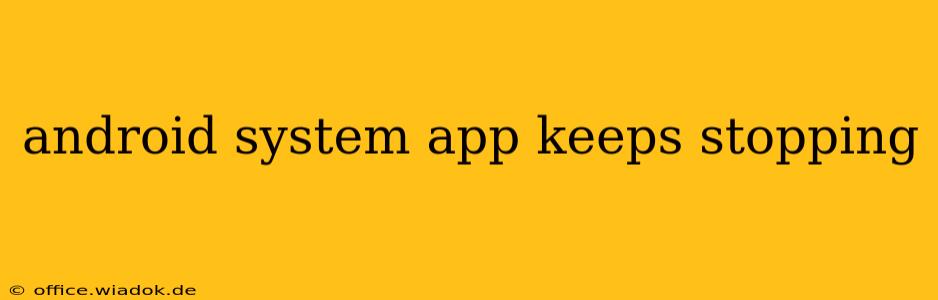Is your Android phone plagued by the persistent "Unfortunately, [System App] has stopped" error message? This frustrating issue can disrupt your phone's functionality and leave you feeling helpless. This comprehensive guide will walk you through effective troubleshooting steps to resolve this common Android problem. We'll explore the underlying causes and provide practical solutions, empowering you to regain control of your device.
Understanding the "System App Keeps Stopping" Error
The "Unfortunately, [System App] has stopped" error typically arises when a crucial system application crashes. This isn't just an annoyance; it can significantly impact your phone's performance, preventing access to essential features. The affected system app varies, but common culprits include the Settings app, Google Play Services, or the Phone app itself. The root cause often lies in software glitches, conflicting apps, insufficient storage, or even corrupted system files.
Common Causes and Effective Solutions
Let's delve into the most frequent reasons behind this error and the corresponding solutions:
1. Software Glitches and Bugs
- Solution: Often, a simple restart can resolve temporary software glitches. Power off your phone completely, wait a few seconds, and then power it back on. If the problem persists, consider clearing the cache partition. This process removes temporary system files that might be causing conflicts without deleting your personal data. The exact steps to clear the cache partition vary depending on your Android device, but a quick online search for "[your phone model] clear cache partition" will provide clear instructions.
2. Conflicting Apps
- Solution: Recently installed apps can sometimes clash with system apps, causing crashes. Try uninstalling recently added applications, especially those with known compatibility issues or excessive permissions. Pay close attention to apps that suddenly started acting up after an installation. Observe if the error message disappears after uninstalling a suspicious app.
3. Insufficient Storage Space
- Solution: Android system apps require sufficient storage space to operate correctly. If your phone's internal storage is nearly full, it can lead to instability and app crashes. Free up space by deleting unnecessary files, uninstalling unused apps, or moving media files to a cloud storage service or external SD card (if your device supports it).
4. Corrupted System Files
- Solution: Corrupted system files are a more serious issue. In this case, performing a factory reset is often the last resort. Before doing this, back up all your important data, including photos, videos, contacts, and documents, to prevent permanent data loss. A factory reset will erase all data on your phone and restore it to its factory settings. Consult your phone's manual or online resources for the precise steps to perform a factory reset.
5. Outdated Android Version
- Solution: An outdated Android version can introduce bugs and compatibility problems. Check for system updates. Go to your phone's Settings > System > System update (the exact path might vary slightly depending on your device and Android version). If an update is available, download and install it to address potential bug fixes and improvements.
6. Hardware Issues (Rare)
- Solution: In rare cases, hardware problems can contribute to system app crashes. If you've tried all the software troubleshooting steps and the issue persists, it might be time to consider seeking professional repair services.
Preventing Future Occurrences
Proactive measures can minimize the chances of encountering this error again:
- Regularly update your apps: Keep your system apps and other applications updated to benefit from the latest bug fixes and performance improvements.
- Monitor storage space: Regularly check your phone's storage and free up space as needed.
- Install reputable apps: Only download apps from trusted sources like the Google Play Store.
- Perform regular backups: Back up your data frequently to protect against data loss in case of a factory reset or other unforeseen circumstances.
By following these steps and adopting preventative measures, you can effectively address the "Android system app keeps stopping" error and maintain a smoothly functioning Android device. Remember to always back up your data before attempting more drastic solutions like factory resets.