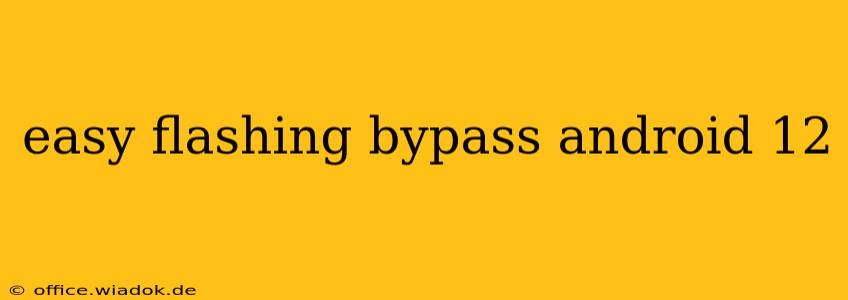Unlocking your Android 12 device can sometimes feel like navigating a labyrinth. Facing a forgotten password or a malfunctioning fingerprint sensor can leave you locked out of your own device. While bypassing security measures should always be approached cautiously, understanding the options available can be empowering. This guide explores methods to bypass the lock screen on Android 12, focusing on flashing—a powerful but potentially risky technique. Proceed with extreme caution, as improper flashing can permanently damage your device.
Understanding the Risks of Flashing
Before delving into the specifics, it's crucial to acknowledge the inherent risks involved in flashing your Android device. Flashing involves replacing your device's operating system (OS) with a new one. If done incorrectly, you could:
- Brick your device: Render it completely unusable.
- Lose all your data: Photos, videos, contacts, and apps will be irretrievably lost.
- Void your warranty: Manufacturers typically void warranties if the device's OS is modified.
This guide is for informational purposes only and does not endorse or encourage bypassing security measures unless you are the legitimate owner of the device.
Prerequisites for Flashing
Before attempting to flash your Android 12 device, ensure you meet these prerequisites:
- Unlocked Bootloader: Your device's bootloader must be unlocked. This process varies significantly depending on the manufacturer and model. Thorough research specific to your device is essential.
- Custom Recovery: You'll need a custom recovery installed, such as TWRP (Team Win Recovery Project). Again, the installation process differs for each device.
- Correct Firmware: Download the correct firmware for your specific Android 12 device model. Downloading the wrong firmware can lead to serious issues. Verify the source's legitimacy to avoid malware.
- Backup Your Data: This is absolutely critical. Back up everything you want to keep before proceeding. Cloud backups or transferring files to a computer are recommended.
- Charged Battery: Ensure your device has a sufficient battery charge to prevent power loss during the flashing process.
Steps Involved in Flashing (General Outline)
The exact steps will vary depending on your device and the chosen custom recovery. However, a general outline includes:
- Boot into Custom Recovery: Typically involves powering off your device, then holding specific button combinations.
- Wipe Data: This step will erase all data on your device. Confirm this action carefully as it is irreversible.
- Install Firmware: Select the downloaded firmware file through the custom recovery's menu and initiate the flashing process.
- Reboot System: After the firmware is successfully installed, reboot your device.
Alternative Methods (Without Flashing)
Flashing is a drastic measure. Before resorting to it, consider these safer alternatives:
- Factory Reset (Data Loss): This is an option if you remember your Google account credentials associated with the device.
- Find My Device (Google): If you have "Find My Device" enabled, you might be able to remotely erase your device or locate it.
- Contact your Carrier or Manufacturer: They may offer assistance in recovering access to your device.
Disclaimer
This guide provides a general overview. Flashing Android devices is complex and involves significant risk. Incorrect procedures can severely damage your device. Always consult reliable resources and tutorials specific to your device model before attempting any flashing operation. This information is provided for educational purposes only and does not guarantee success or liability for any damage to your device. Proceed at your own risk.