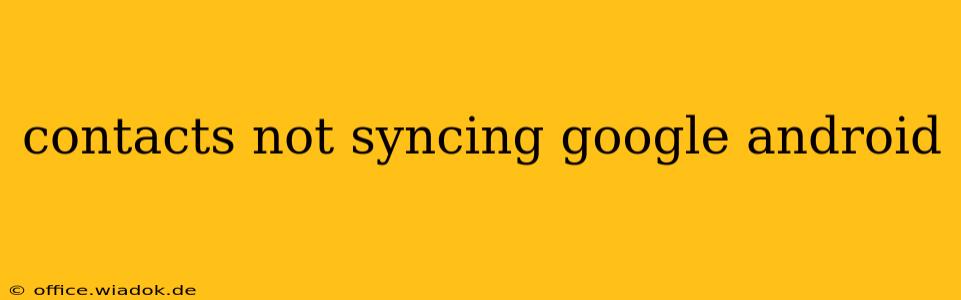Are your Google contacts refusing to sync on your Android device? This frustrating issue can leave you disconnected and scrambling to remember phone numbers. This comprehensive guide will walk you through troubleshooting steps to get your contacts syncing seamlessly again. We'll cover everything from simple fixes to more advanced solutions, ensuring you're back in touch with your contacts in no time.
Common Causes of Google Contact Sync Issues on Android
Before diving into solutions, let's understand why this problem occurs. Several factors can prevent your Google contacts from syncing correctly:
-
Network Connectivity: A weak or unstable internet connection is a primary culprit. Without a reliable connection, your phone can't communicate with Google servers to sync your contacts.
-
Account Settings: Incorrectly configured account settings can hinder the syncing process. This includes problems with account login credentials or permissions granted to the Contacts app.
-
App Issues: Bugs within the Contacts app itself, or conflicts with other apps, can interfere with syncing.
-
Device Problems: Underlying issues with your Android device's operating system or data storage can also prevent synchronization.
-
Google Server Issues: While less frequent, occasional outages or glitches on Google's servers can temporarily disrupt contact syncing.
Troubleshooting Steps: Resolving Google Contact Sync Problems
Let's tackle these issues systematically, starting with the simplest solutions and progressing to more advanced ones.
1. Check Your Internet Connection
This seems obvious, but a poor internet connection is the most common reason for sync failures. Ensure you have a stable Wi-Fi connection or sufficient mobile data. Try restarting your router or switching between Wi-Fi and mobile data to see if that resolves the problem.
2. Verify Google Account Settings
-
Account Access: Go to your Android device's Settings > Accounts > Google. Ensure your Google account is properly added and signed in.
-
Sync Settings: Check if the "Contacts" sync option is enabled for your Google account. This is usually found within the individual Google account settings. If it's not enabled, toggle the switch to enable it.
-
Data Usage: Verify that your Android device's settings allow data usage for the Contacts app and Google services. Data restrictions could prevent syncing.
3. Restart Your Device
A simple restart often resolves temporary software glitches that might be interfering with the synchronization process. Power off your phone completely, wait a few seconds, and then power it back on.
4. Clear Cache and Data for the Contacts App
Sometimes, cached data can corrupt the app and prevent smooth operation. Clearing the cache and data for the Contacts app can often resolve this:
- Go to Settings > Apps > Contacts.
- Tap on "Storage" or "Storage & Cache".
- Tap "Clear Cache" and then "Clear Data". Note: Clearing data will remove any locally stored contacts. Your contacts on the Google server will remain intact.
5. Update the Contacts App and Android OS
Outdated software can have bugs that affect syncing. Ensure your Contacts app and Android operating system are up-to-date. Check for updates in the Google Play Store and your device's system settings.
6. Check for Google Server Issues
If none of the above steps work, there might be a temporary issue with Google's servers. You can check Google's status page or search online for reports of Google Contacts outages to confirm if this is the problem.
7. Factory Reset (Last Resort)
If all else fails, a factory reset is a drastic measure but could resolve deep-seated software problems. Before doing this, back up your data! This is a final step, and it is recommended to try all previous steps before proceeding to this.
Preventing Future Sync Problems
-
Regularly Check Sync Status: Periodically check your contact sync status to catch any issues early.
-
Maintain Stable Internet Connection: Ensure a consistent internet connection to prevent interruptions.
-
Keep Apps Updated: Update your Contacts app and Android OS regularly to benefit from bug fixes and improvements.
By following these steps, you should be able to diagnose and resolve most Google Contacts syncing issues on your Android device. If the problem persists, contacting Google support or visiting a repair shop may be necessary.