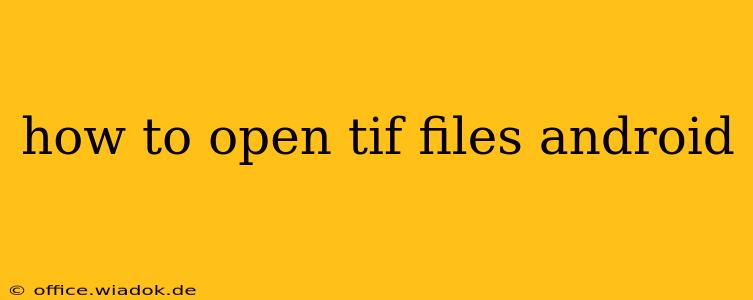TIF (Tagged Image File Format), also known as TIFF, is a versatile image file format capable of storing high-resolution images with various compression options. While not as ubiquitous as JPEG or PNG, you might encounter TIF files on your Android device, perhaps transferred from a camera, scanner, or downloaded from the web. This guide outlines several methods to open and view these files seamlessly on your Android smartphone or tablet.
Understanding TIF Files and Android Compatibility
Android's native image viewing capabilities often struggle with TIF files, particularly those using less common compression techniques. This is where dedicated apps come into play. Unlike many other file types, simply double-tapping a TIF file won't always work; you need a compatible app to handle the image format effectively.
Methods to Open TIF Files on Android
Here are the most reliable ways to open TIF files on your Android device:
1. Using Dedicated Image Viewer Apps
Many third-party image viewers specifically support TIF files. These apps often offer features beyond basic viewing, including zooming, image rotation, and sometimes even editing capabilities. Look for apps in the Google Play Store with descriptions explicitly mentioning TIF or TIFF support. Here are some features to look for in a good TIF viewer app:
- Support for various compression schemes: Different TIF files utilize different compression methods (like LZW, PackBits, etc.). Ensure the app supports the types you frequently encounter.
- Zoom and pan functionality: Essential for viewing high-resolution images.
- Image rotation: Useful for correcting image orientation.
- Metadata viewing: Some viewers display image metadata, providing details like date, camera settings, and location.
2. Utilizing Cloud Storage Services
Cloud storage services like Google Drive, Dropbox, or OneDrive often have built-in image viewers capable of handling TIF files. Uploading the TIF file to your chosen cloud service and then opening it through the app's built-in viewer is another viable option. This method often provides a convenient way to access and share files.
3. Converting TIF Files to a More Compatible Format
If you're encountering persistent issues, converting the TIF file to a more universally compatible format like JPEG or PNG before opening it on your Android device can be a helpful workaround. Many online converters and desktop applications are available for this purpose. However, this method will result in a loss of original image quality, especially with lossy compression. Therefore, this method is only recommended when the original quality is not critical.
Troubleshooting Common Issues
- App Compatibility: Ensure the chosen app supports the specific type of TIF file you are trying to open. Some apps may not handle all TIF variations.
- File Corruption: A corrupted TIF file can prevent it from opening correctly. Try downloading or transferring the file again.
- Insufficient Storage Space: Ensure your Android device has enough free space to accommodate the file size, especially for very large TIF images.
Choosing the Right Approach
The optimal method for opening TIF files on Android depends on your specific needs and the characteristics of the TIF file itself. If you frequently deal with TIF files, investing in a dedicated image viewer app is likely the best solution. For occasional use or files with very high resolutions, converting to JPEG might be suitable. Cloud services provide a streamlined experience for both frequent and occasional use cases.
This comprehensive guide covers the most effective ways to open TIF files on Android, empowering you to access and view your images regardless of their format. Remember to choose the method that best balances convenience, quality, and your technical skills.