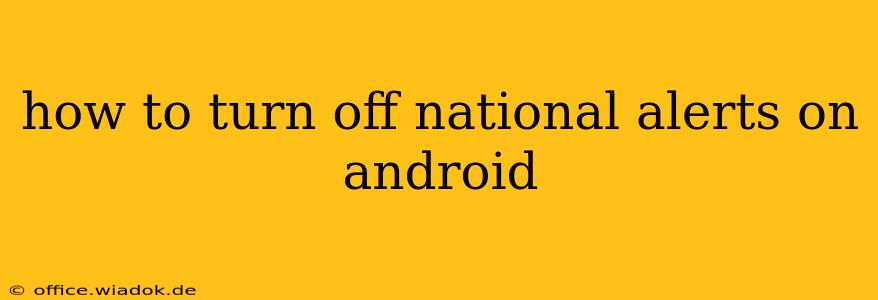National emergency alerts, while crucial for public safety, can sometimes be disruptive. If you're finding the constant alerts intrusive, or simply want more control over what notifications you receive on your Android device, this guide will show you how to manage and disable them. We'll cover different Android versions and approaches to ensure you can regain some peace and quiet.
Understanding Android Emergency Alerts
Before diving into how to disable them, let's briefly understand what these alerts are. Android's emergency alert system receives broadcasts from government agencies about severe weather, AMBER alerts (regarding missing children), and other critical situations. These alerts are designed to reach as many people as possible quickly, hence their often-intrusive nature.
How to Disable National Alerts on Android
The process of turning off national alerts varies slightly depending on your Android version and device manufacturer. However, the core steps remain consistent across most devices.
Method 1: Disabling Wireless Emergency Alerts (WEA)
This method targets Wireless Emergency Alerts, which encompass many national alerts. It's the most common and effective method for most users.
- Open your phone's Settings app. This is usually a gear-shaped icon in your app drawer.
- Find and tap on "Notifications" or a similarly named option. The exact wording might differ slightly depending on your Android version and phone manufacturer (e.g., "Sound & notification," "Apps & notifications").
- Look for "Emergency Alerts" or a similar setting. You might find it under a broader category like "Advanced" or "More settings."
- Disable the "Wireless Emergency Alerts" toggle switch. This will prevent your phone from receiving most national emergency alerts.
Important Considerations:
- Disabling WEA means you won't receive potentially life-saving alerts. Consider the risks before completely disabling them. You might choose to leave some alert types enabled while disabling others. This option is usually available within the same settings menu.
- Carrier-Specific Settings: Some carriers provide additional settings related to emergency alerts within their own apps or websites. Check your carrier's documentation for further customization options.
- Restart Your Phone: After disabling the alerts, restarting your device is recommended to ensure the changes take effect properly.
Method 2: Managing Notifications on an App-by-App Basis (For Specific Alert Apps)
If the national alerts are coming from a specific app (beyond the system-level WEA), you can manage their notification settings individually.
- Go to your phone's Settings app.
- Navigate to "Apps" or "Applications".
- Find the app sending the alerts.
- Tap on the app and then select "Notifications".
- You'll find options to customize notification settings for that specific app. You can completely disable notifications or adjust the alert sounds and vibration settings.
Method 3: Checking for Updates (for persistent alerts)
If you've followed the above steps and are still receiving unwanted alerts, it's possible there's a bug or a pending system update.
- Check for Android system updates. This is usually found in the Settings app under "System" or "About phone."
- Ensure all your apps are up-to-date. Go to the Google Play Store and check for updates. Outdated apps can sometimes cause unexpected behavior.
Re-enabling National Alerts
If you later decide to re-enable national alerts, simply reverse the steps outlined above. Go back to your phone's settings and re-enable the "Wireless Emergency Alerts" toggle switch.
This comprehensive guide provides multiple pathways to manage national alerts on your Android device. Remember to weigh the convenience of silencing alerts against the potential loss of critical information before making any changes. Staying informed during emergencies is paramount, so carefully consider your choices.