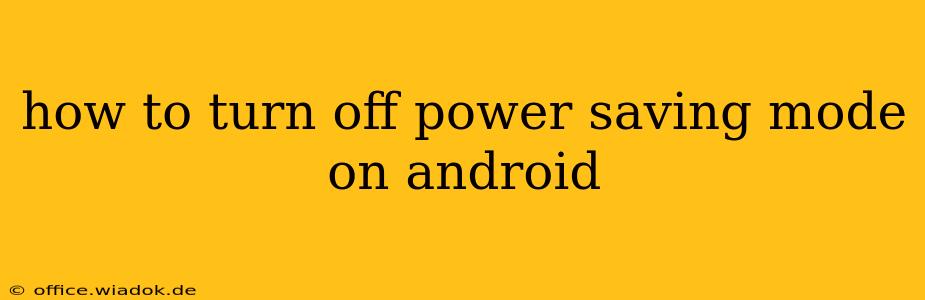Power saving mode, while helpful in extending battery life, can sometimes hinder performance and functionality. Knowing how to quickly disable it is crucial for many Android users. This guide provides a detailed walkthrough for various Android versions and manufacturers, ensuring you can regain full device functionality whenever needed.
Understanding Android Power Saving Modes
Before diving into the how-to, let's briefly understand what power saving mode actually does. Essentially, it limits background activity, reduces screen brightness, and restricts certain features to conserve battery power. This can lead to slower app loading times, delayed notifications, and limitations on data usage. While useful in emergencies, it's often preferable to disable it for optimal performance.
How to Disable Power Saving Mode: A Step-by-Step Guide
The exact steps for disabling power saving mode vary slightly depending on your Android version and phone manufacturer (Samsung, Google Pixel, etc.). However, the general process remains consistent.
Method 1: Through Quick Settings
This is the fastest and most common method:
- Swipe down from the top of your screen to access the notification shade. You might need to swipe down twice depending on your phone's settings.
- Look for the battery icon or a similar symbol representing power saving mode (often a leaf or a battery with a low charge indicator). It may be labeled "Battery Saver," "Power Saving," or something similar.
- Tap the icon. This should immediately toggle power saving mode off.
Method 2: Through the Settings Menu
If you can't find the power saving toggle in the quick settings, navigate through your phone's settings:
- Open the Settings app. This is usually a gear-shaped icon found in your app drawer.
- Find the "Battery" or "Power" settings. The exact name might differ slightly based on your device and Android version.
- Look for a setting called "Battery Saver," "Power Saving Mode," or similar.
- Toggle the switch to the "Off" position. This will disable the power saving mode.
Method 3: Manufacturer-Specific Variations
Some manufacturers customize the power saving options. Here are a few examples:
-
Samsung: Samsung devices often offer multiple power saving modes (e.g., Medium Power Saving, Low Power Saving). You'll need to navigate to the battery settings and choose the option to turn off whichever mode is currently active. They often have a clear "Turn Off Power Saving Mode" option.
-
Google Pixel: Pixel phones usually have a simpler power saving mode toggle within the quick settings or the battery settings menu. The process is generally straightforward.
-
Other Manufacturers: Consult your phone's user manual or search online for "[Your Phone Brand] Power Saving Mode" for specific instructions.
Troubleshooting Tips
If you're having trouble disabling power saving mode:
- Restart your phone: A simple restart often resolves minor software glitches.
- Check for software updates: Ensure your Android version is up-to-date. Updates often include bug fixes that can resolve power saving mode issues.
- Contact your phone's manufacturer: If you still can't disable power saving mode, contact your phone's manufacturer's support for assistance.
By following these steps, you should be able to successfully disable power saving mode on your Android device and restore full functionality. Remember, while power saving mode is useful for extending battery life, it shouldn't be your default setting if you need optimal performance.