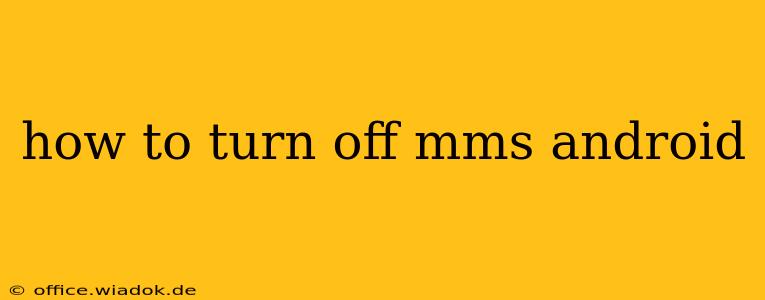Tired of those pesky MMS messages clogging your phone's storage and draining your data? This comprehensive guide will walk you through various methods to disable or limit Multimedia Messaging Service (MMS) on your Android device. We'll cover different scenarios and provide troubleshooting tips for a smoother experience.
Understanding MMS and Why You Might Want to Disable It
MMS, or Multimedia Messaging Service, allows you to send and receive messages containing images, videos, and other media files. While convenient, MMS messages can consume significant data, especially on slower or metered connections. Disabling it can be beneficial if:
- You're on a limited data plan: MMS messages can quickly eat up your data allowance.
- You rarely use MMS: If you primarily use text messaging (SMS), disabling MMS saves data and storage space.
- Troubleshooting issues: Disabling and re-enabling MMS can sometimes resolve messaging problems.
- Reducing background data usage: You might want to stop automatic downloads of MMS messages in the background.
Methods to Disable or Limit MMS on Android
The exact steps to disable or limit MMS functionality vary depending on your Android version and phone manufacturer. There isn't a universal "off" switch, but here are the most common approaches:
1. Disabling Mobile Data for MMS
The simplest way to prevent MMS messages from downloading automatically is to disable mobile data entirely. This will stop all data usage, including MMS. This is a blunt instrument, but effective for completely halting MMS.
- Settings > Network & internet > Mobile network > Mobile data (toggle off)
2. Limiting Background Data Usage
Many Android devices allow you to control which apps can use mobile data in the background. This allows you to permit MMS functionality, but restrict its ability to download messages when your phone isn't actively using the messaging app.
- Settings > Network & internet > Data usage > Mobile data usage > App data usage (Find your messaging app and restrict background data).
3. Turning Off MMS in Messaging App Settings (Sometimes Available)
Some messaging apps (like Google Messages or Samsung Messages) might offer specific settings to control MMS behavior. This is less common, but it's worth checking:
- Open your messaging app. Look for settings (usually a gear icon).
- Explore the settings menu. Search for options like "MMS settings," "Multimedia Messages," or "Data Usage." There may be options to disable auto-download or limit MMS usage.
4. Using a Different Messaging App (Advanced Users)
If your default messaging app doesn't provide fine-grained control over MMS, consider switching to an alternative app that offers more granular settings. This might be a necessary step if the above methods prove ineffective. Research different messaging apps and choose one which permits better control over MMS options.
Troubleshooting MMS Issues
If you're still experiencing problems with MMS after trying these methods, consider these troubleshooting steps:
- Check your mobile data connection: Ensure you have a strong signal and that mobile data is active.
- Restart your phone: A simple reboot often resolves temporary glitches.
- Check your APN settings: Incorrect Access Point Names (APN) can prevent MMS from working correctly. You may need to contact your mobile carrier for the correct APN settings.
- Update your messaging app: An outdated app might have bugs affecting MMS functionality.
- Contact your mobile carrier: If all else fails, reach out to your mobile carrier's support for assistance.
Conclusion
Disabling or limiting MMS on your Android device can significantly reduce data usage and improve your overall experience. While a complete "off" switch isn't always available, this guide provides various methods to control and manage MMS to suit your needs. Remember to consult your phone's manual or your carrier's support if you encounter any issues.