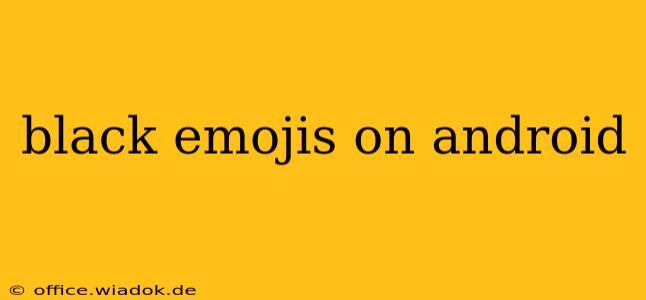Are you frustrated with the lack of diversity in your Android emojis? Finding the perfect black emoji can be surprisingly tricky, but this guide will help you understand the current state of emoji diversity on Android and offer solutions for accessing a wider range of skin tones and representations. We'll explore why some emojis might appear differently on your device and how to troubleshoot common issues.
Understanding Android Emoji Diversity
Android's emoji support is a complex ecosystem. The appearance of emojis depends on several factors:
- Android Version: Newer versions of Android generally offer better emoji support, including a wider range of skin tones. Older versions might have limited options.
- Device Manufacturer: Manufacturers like Samsung, Google, OnePlus, and others often customize their emoji designs and may not always include the latest Unicode updates immediately. This can lead to variations in how emojis appear across different Android devices.
- Keyboard App: The keyboard app you're using plays a significant role. Gboard, the default Google keyboard, typically offers the most comprehensive emoji selection, including skin tone modifiers. However, other keyboards might have limited options or different rendering styles.
- Unicode Updates: Emojis are constantly updated through Unicode. These updates add new characters and refine existing ones. Your Android version needs to be updated to access the newest emoji designs and skin tones.
Troubleshooting Black Emoji Issues
If you're struggling to find black emojis, try these steps:
1. Update Your Android Version:
This is the most crucial step. Check for system updates in your device's settings. Newer versions typically offer improved emoji support and diversity.
2. Update Your Keyboard App:
Ensure your keyboard app (e.g., Gboard) is updated to the latest version. Older versions may lack the latest emoji characters or skin tone options.
3. Switch to Gboard:
If you're not using Gboard, consider switching. Gboard usually provides the most extensive emoji library, including a wide range of skin tones for many emojis. You can download Gboard from the Google Play Store.
4. Restart Your Device:
A simple restart can sometimes resolve minor software glitches affecting emoji display.
5. Check Your Emoji Style:
Some keyboard apps and launchers offer different emoji styles (e.g., Google, Samsung, etc.). Experiment with different styles to see if one offers a better selection of black emojis.
6. Clear Cache and Data for Your Keyboard App:
If problems persist, try clearing the cache and data for your keyboard app. This might resolve software conflicts that prevent correct emoji rendering. Note that this will reset your keyboard settings.
Beyond Basic Emojis: Exploring Alternatives
While the standard emoji set might have limitations, you can explore alternatives to enhance your emoji diversity:
- Third-Party Emoji Keyboard Apps: Several apps offer expanded emoji selections and custom designs. Explore the Play Store for options that include diverse representation. However, always review permissions and security before downloading.
- Using Emoji Combinations: Combine existing emojis creatively to express nuances not directly offered in single emojis. For example, you can use skin tone modifiers with other emojis to create more personalized representations.
Conclusion
Accessing a robust selection of black emojis on Android is often a matter of updating software and choosing the right keyboard. By following these troubleshooting steps and exploring alternatives, you can enhance your emoji experience and ensure better representation. Remember that emoji diversity is constantly evolving, and new options are always being developed.