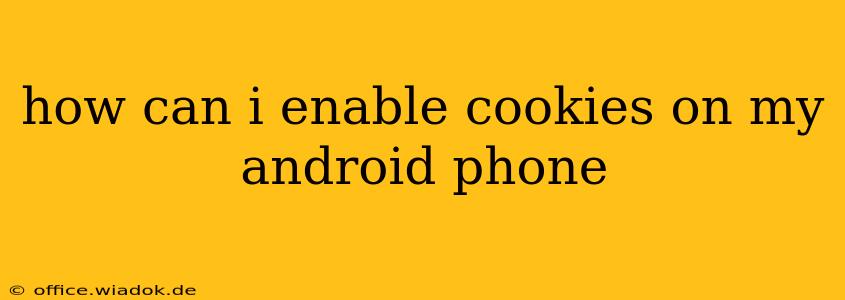Cookies are small pieces of data that websites store on your device to remember your preferences and browsing activity. While concerns about privacy are valid, cookies are often essential for a smooth and personalized online experience. This guide will walk you through enabling cookies on your Android phone, covering various browsers and addressing common issues.
Understanding Cookies and Their Importance
Before diving into the how-to, let's briefly understand why cookies matter. They're used for various purposes, including:
- Remembering login information: Cookies allow websites to remember your username and password, so you don't have to re-enter them every time you visit.
- Personalized recommendations: E-commerce sites and streaming services use cookies to track your browsing history and offer tailored product or content suggestions.
- Shopping cart functionality: Cookies enable websites to remember the items you've added to your online shopping cart, even if you navigate away from the page.
- Website analytics: Websites use cookies to track user behavior, helping them improve their site's design and functionality.
While cookies offer convenience and personalization, it's crucial to manage them responsibly to protect your privacy. Many browsers offer granular control over cookie settings, allowing you to selectively accept or reject cookies from specific websites.
Enabling Cookies in Popular Android Browsers
The process of enabling cookies varies slightly depending on the browser you're using. Here's a breakdown for some of the most popular Android browsers:
1. Google Chrome
- Open Chrome: Launch the Google Chrome app on your Android device.
- Access Settings: Tap the three vertical dots in the top right corner to open the menu, then select "Settings."
- Navigate to Privacy & Security: Scroll down and tap on "Privacy and security."
- Manage Cookies: Tap on "Cookies and site data."
- Enable Cookies: Toggle the switch to the "On" position. You might see options for "Sites can save and read cookie data," ensure this is enabled.
2. Mozilla Firefox
- Open Firefox: Launch the Mozilla Firefox app.
- Access Settings: Tap the three horizontal lines in the top right corner to open the menu, then select "Settings."
- Find Privacy & Security: Scroll down and tap on "Privacy & Security."
- Cookie Settings: Look for the "Cookies and Site Data" section (the exact wording might differ slightly depending on the Firefox version). You should find options to manage cookies here. Choose the option to allow cookies from websites.
3. Samsung Internet
- Open Samsung Internet: Launch the Samsung Internet browser.
- Access Settings: Tap the three vertical dots in the top right corner to open the menu, then select "Settings."
- Privacy: Locate and tap on "Privacy."
- Cookie Settings: Look for options related to "Cookies." The exact wording might vary depending on your Samsung Internet version. You’ll likely find settings to allow or block cookies, or to choose which sites can use cookies.
4. Other Browsers
For other browsers like Opera, Brave, or Microsoft Edge (if available on your Android device), the process is generally similar. Look for settings related to "Privacy," "Cookies," or "Site data." The exact steps might vary slightly, but the core functionality remains consistent. Consult your browser's help documentation if you encounter difficulties.
Troubleshooting Cookie Issues
If you've enabled cookies but are still experiencing problems (e.g., websites not remembering your login details), try the following:
- Check for Browser Updates: Ensure your browser is up-to-date. Outdated versions might contain bugs affecting cookie functionality.
- Clear Browsing Data: Clearing your browsing data (cache, cookies, and history) can sometimes resolve conflicts. However, remember this will log you out of all websites.
- Check for Privacy Extensions: Some browser extensions or VPNs might interfere with cookie functionality. Temporarily disable them to see if this solves the issue.
- Restart Your Device: A simple restart can sometimes clear minor software glitches.
By following these steps and troubleshooting tips, you should be able to successfully enable cookies on your Android phone and enjoy a more seamless browsing experience. Remember to always be mindful of your privacy settings and manage your cookies responsibly.