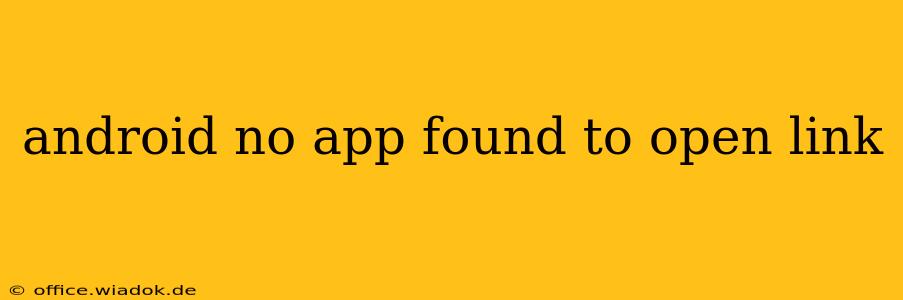Are you frustrated by the dreaded "No app found to open this link" message on your Android device? This common issue can stem from several sources, ranging from simple misconfigurations to more complex problems. This comprehensive guide will walk you through troubleshooting this error, helping you regain seamless access to your online links.
Understanding the Error
The "no app found to open this link" error appears when your Android phone or tablet can't identify a suitable application to handle the specific file type or URL scheme embedded in the link. This isn't necessarily a problem with your device itself, but rather a mismatch between the link and your installed apps.
Common Causes & Solutions
Let's delve into the most frequent causes and their corresponding solutions:
1. Missing or Incompatible App
- Problem: The most obvious reason is that you don't have an app capable of handling the link's file type (e.g., a PDF file) or URL scheme (e.g., a
mailto:link for emails). - Solution:
- Identify the file type: Carefully examine the link. Does it end in
.pdf,.doc,.docx,.zip, etc.? This indicates the file type. - Install the appropriate app: Download and install an app capable of opening that file type from the Google Play Store. For example, you'll need a PDF reader for PDF files or a document editor for DOCX files.
- Check URL schemes: Some links use specific protocols like
tel:(for phone numbers) ormailto:(for email addresses). Ensure your default apps for these are correctly configured.
- Identify the file type: Carefully examine the link. Does it end in
2. Incorrect Default App Settings
- Problem: Even if you have the necessary app, it might not be set as the default handler for that specific file type or URL scheme.
- Solution:
- Go to Settings: Open your Android's settings menu.
- Find Apps or Applications: The exact name might vary slightly depending on your Android version and manufacturer.
- Locate Default Apps: Look for an option like "Default apps," "Default applications," or similar.
- Set Default App: Choose the appropriate app for each file type or URL scheme you're having trouble with. For example, select your preferred PDF reader as the default for
.pdffiles.
3. Corrupted App Data
- Problem: Sometimes, corrupted data within an app can prevent it from functioning correctly, leading to this error.
- Solution:
- Clear App Data and Cache: Go to your phone's app settings, find the app that should be opening the link, and clear its cache and data. Caution: This will delete any saved settings or data within the app, so only do this if you're comfortable with that. You may need to log back into the app after clearing the data.
4. System-Level Issues
- Problem: In rare cases, system-level problems can interfere with app functionality.
- Solution:
- Restart Your Device: The simplest solution is often the best. Restarting your phone can resolve temporary glitches.
- Check for System Updates: Ensure your Android operating system is updated to the latest version. Updates often include bug fixes that could solve this issue.
5. Damaged or Invalid Link
- Problem: The link itself might be broken or incorrectly formatted, preventing any app from opening it.
- Solution:
- Double-Check the Link: Carefully review the URL for any typos or inconsistencies.
- Try a Different Source: If the link is from an email or website, try accessing it through a different source to see if the link is indeed working.
Advanced Troubleshooting Steps
If the above solutions don't resolve the problem, consider these advanced steps:
- Check for App Permissions: Ensure that the relevant apps have the necessary permissions to access files or network resources.
- Uninstall and Reinstall Apps: As a last resort, uninstall and reinstall the problematic app. This can often fix corrupted installations.
- Factory Reset (Last Resort): Only perform a factory reset if you've exhausted all other options. This will erase all data on your device, so back up your important files beforehand.
By following these troubleshooting steps, you should be able to overcome the "no app found to open this link" error and enjoy seamless access to your online content. Remember to always start with the simplest solutions and gradually progress to more advanced steps as needed.