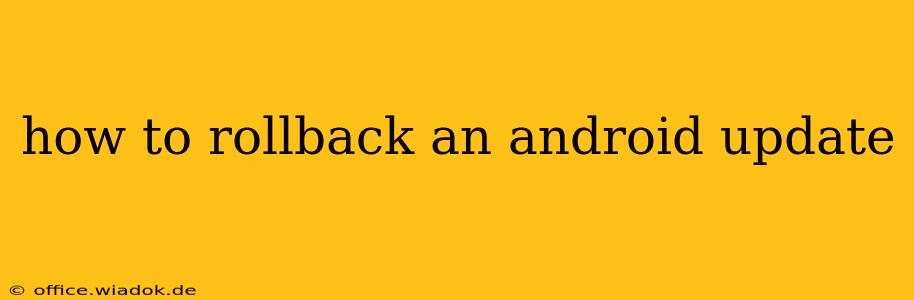Android updates, while generally beneficial, sometimes introduce bugs, glitches, or compatibility issues that disrupt your phone's performance. If you're experiencing problems after an update, you might want to roll back to the previous Android version. This process isn't always straightforward, and its feasibility depends on your phone's manufacturer and Android version. This guide will walk you through several methods, outlining the steps and considerations for each.
Understanding the Challenges of Rolling Back Android Updates
Before we dive into the methods, it's important to understand why rolling back can be difficult:
- Manufacturer Restrictions: Many manufacturers don't provide easy rollback options. They prioritize keeping your device on the latest software for security and feature updates. This means official methods are often limited.
- Data Loss Risk: Depending on the method used, you might risk losing data. Always back up your important files before attempting a rollback.
- Security Implications: Reverting to an older Android version might leave your device vulnerable to security threats that the newer update patched.
Method 1: Factory Reset (Last Resort)
This is a drastic measure and should be considered only if other methods fail. A factory reset wipes your phone completely, returning it to its factory settings. This might revert it to a previous Android version in some cases, but it's not guaranteed, and you will lose all your data.
Before proceeding: Back up all your data (photos, videos, contacts, etc.) to Google Drive, cloud storage, or a computer.
- Go to Settings: Open your phone's settings menu.
- Find "System": Locate the "System" or similar option (the exact wording may vary).
- Look for "Reset options": Inside the "System" menu, find "Reset options," "Reset," or a similar entry.
- Select "Factory data reset": Choose this option.
- Confirm the reset: The phone will warn you about data loss. Confirm that you want to proceed.
- Wait for the process to complete: This can take several minutes. Your phone will restart.
Method 2: Using a Custom Recovery (Advanced Users Only)**
This method requires technical expertise and involves using a custom recovery like TWRP (Team Win Recovery Project). It's risky and can permanently damage your phone if not done correctly. This method is not recommended for inexperienced users.
Method 3: Checking for Downgrade Options from Your Manufacturer
Some manufacturers (though few) provide tools or official methods to downgrade. Check your phone manufacturer's support website for information on rolling back to a previous Android version. This might involve downloading specific firmware or using a special tool provided by the manufacturer.
Method 4: Contacting Your Carrier or Manufacturer
If you're experiencing serious issues after an update, contacting your phone carrier or the manufacturer's customer support is recommended. They might offer solutions or troubleshooting steps, including potential downgrade options (though this is unlikely).
Prevention: Research Before Updating
To avoid the need to roll back, it's best to research the update before installing it. Look for reviews and feedback from other users online to check for reported bugs or compatibility issues. You can often find this information on tech forums and review sites.
Conclusion: Weigh the Risks Carefully
Rolling back an Android update is rarely straightforward and involves potential risks. Unless you're comfortable with technical procedures or have compelling reasons, it's usually better to deal with minor glitches or wait for bug fixes from the manufacturer. Always back up your data before attempting any of these methods. If you're unsure, seeking professional help is recommended to avoid causing further damage to your device.