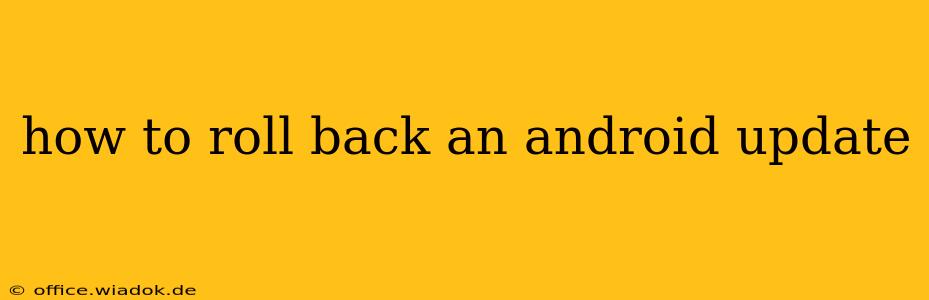Many Android users find themselves wanting to revert to a previous Android version after a recent update. Whether it's due to performance issues, bugs, or simply a preference for the older system, rolling back isn't always straightforward. This guide provides a comprehensive look at how to effectively roll back an Android update, covering various methods and potential difficulties.
Understanding the Challenges of Rolling Back Android
Before diving into the methods, it's crucial to understand the limitations. Unlike some operating systems, Android doesn't offer a simple "undo" button for updates. The process is often more involved and depends on several factors, including:
- Your Device Manufacturer: Manufacturers like Samsung, Google (Pixel phones), OnePlus, etc., have different update processes and levels of support for rollbacks. Some actively discourage or make it extremely difficult to revert.
- Your Android Version: The complexity of the rollback process can vary significantly depending on the Android version you're currently running and the version you want to return to.
- Root Access: For some methods, having root access on your device is necessary. Root access modifies your device's core operating system and can void your warranty. Proceed with caution.
- Data Loss: Attempting a rollback carries a risk of data loss. Always back up your data before undertaking any of the following methods.
Methods for Rolling Back an Android Update
The methods below range from the simplest to the most technically advanced. Choose the one that best matches your technical skills and comfort level. Remember to back up your data before attempting any of these.
1. Factory Reset (Least Desirable but Safest Option):
This is the simplest, yet least effective method. A factory reset will erase all your data and revert your phone to its factory settings, including the pre-installed Android version. This will only work if your device still has the older OS image stored. However, many manufacturers remove older OS images after a few updates.
How to Factory Reset:
- Go to Settings > System > Reset options > Erase all data (factory reset).
- Follow the on-screen instructions.
Important: This is a drastic step and will delete everything on your device. Only consider this if you have a complete backup.
2. Downgrading Using an Older Firmware (Advanced & Risky):
This method involves flashing an older version of your device's firmware (the software that controls your hardware). It is significantly more complex and requires technical expertise. This often involves downloading the older firmware files, using a program like Odin (for Samsung devices) or ADB (Android Debug Bridge) and potentially rooting your device. This method carries significant risk and could permanently damage your device if done incorrectly.
Caution: This process is very advanced and requires extensive knowledge of Android operating systems and flashing techniques. Incorrectly performing this can brick your device.
3. Contacting Your Device Manufacturer (Recommended First Step):
Before attempting any risky methods, reach out to your device's manufacturer (e.g., Samsung, Google, OnePlus). While not guaranteed, they may offer support or suggest alternative solutions. They might be able to provide you with a rollback option or troubleshoot issues caused by the update. This is the most recommended first step for many users.
4. Waiting for a Rollback Update (Patience is Key):
Sometimes, manufacturers release updates to address issues caused by a previous update. Be patient and keep an eye out for any official updates from your manufacturer. This might solve your problems without requiring any drastic measures.
Conclusion: Proceed with Caution
Rolling back an Android update is often challenging and risky. Always weigh the risks against the benefits before attempting any of the methods outlined above. A factory reset is the safest option if a simple fix is all you need. However, for more complex situations, contacting your manufacturer or waiting for a fix is recommended. If you are not comfortable with technical procedures involving rooting and flashing firmware, it's best to avoid those options and seek professional assistance. Remember to always back up your data before attempting any of these methods.