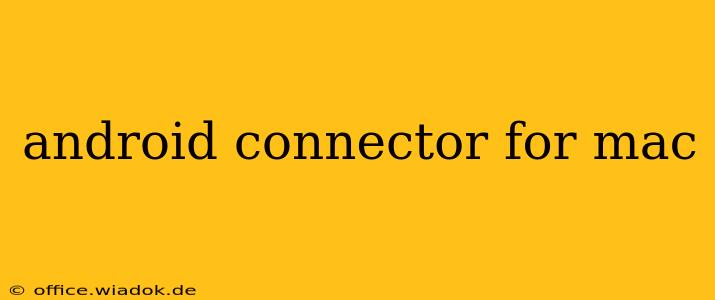Connecting your Android device to your Mac can unlock a world of possibilities, from seamless file transfers to convenient debugging. However, navigating the various methods and understanding their nuances can be tricky. This comprehensive guide will explore the best Android connectors for Mac, covering their strengths, weaknesses, and ideal use cases. We'll delve beyond simple file transfers to explore advanced features and troubleshooting common connection issues.
Understanding Your Connection Needs
Before diving into specific connectors, it's vital to define your primary goal. Are you looking for:
- Simple File Transfer: Moving photos, videos, and documents between your Android and Mac?
- Android Debugging: Connecting for software development or troubleshooting?
- MTP (Media Transfer Protocol) Access: Accessing your device's internal storage as if it were an external drive?
- Other Specialized Connections: Using your Android device for MIDI input, screen mirroring, or other specialized functions?
Your needs will directly influence the best connector solution for you.
Top Android Connectors for Mac
Several methods allow you to connect your Android to your Mac. Here’s a breakdown of the most popular and effective options:
1. USB Cable: The Classic Connection
The simplest method often remains the most effective. Using a high-quality USB cable directly connects your Android to your Mac. This provides access to:
- File Transfer: Through Finder or Android File Transfer (AFT). AFT is particularly useful for devices that don't automatically mount as external drives.
- Debugging: Essential for developers utilizing the Android Software Development Kit (SDK).
- MTP Access: Depending on your Android version and device settings, you may gain access to your internal storage via MTP.
Pros: Reliable, widely compatible, and readily available. Cons: Can be slow for large file transfers compared to other options.
2. Android File Transfer (AFT): The Reliable Standard
AFT is a free application from Google specifically designed for transferring files between Android devices and Macs. It's a crucial tool for those experiencing difficulties mounting their Android device directly.
Pros: Simple interface, reliable, and resolves many connection compatibility issues. Cons: Can still be slower than some other methods for large transfers.
3. Wireless Connections: Convenience with Trade-offs
Wireless connections offer convenience, but they usually involve some compromises:
- AirDroid: This popular app allows for file management, screen mirroring, and other remote control functionalities. Requires installation on both devices.
- Scrcpy: A free and open-source tool for screen mirroring, it's ideal for developers or users who need to view their Android screen on a larger display. Requires ADB (Android Debug Bridge) to be set up.
Pros: Wireless freedom, no cable clutter. Cons: Requires app installation, relies on a stable Wi-Fi connection, and performance can be impacted by network speed and stability.
Troubleshooting Common Connection Problems
Connecting your Android device can sometimes present challenges. Here are some common issues and solutions:
- Device Not Recognized: Ensure your USB cable is functioning correctly, try different USB ports on your Mac, and check your Android device's USB debugging settings.
- Slow Transfer Speeds: Use a high-quality USB cable, and ensure no other applications are heavily utilizing your computer's resources.
- Connection Interruptions: Restart both your Android device and your Mac. Ensure your Wi-Fi connection is strong and stable if using a wireless connection.
Conclusion: Choosing the Right Connector
The best Android connector for your Mac depends entirely on your specific needs. For simple file transfers, a USB cable and Android File Transfer provide a reliable solution. Wireless options offer convenience but may sacrifice speed and stability. Developers will likely require USB connection and ADB for debugging. Understanding these nuances ensures a smooth and productive workflow between your Android device and your Mac.