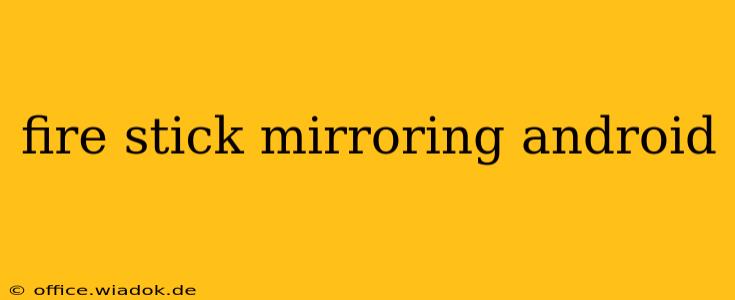Mirroring your Android screen to your Amazon Fire Stick opens up a world of possibilities, from sharing photos and videos with friends and family to enjoying mobile games on a larger screen. However, the process isn't always straightforward, and understanding the nuances is crucial for a smooth experience. This comprehensive guide will walk you through everything you need to know about Fire Stick mirroring from Android devices, covering troubleshooting tips and best practices along the way.
Understanding Fire Stick Mirroring Capabilities
Before diving into the steps, it's essential to understand the limitations and capabilities of Fire Stick mirroring. While it's generally a seamless process, some apps may not support mirroring due to copyright restrictions or technical limitations. You'll also need a strong and stable Wi-Fi connection for optimal performance; weak signals can lead to lag or disconnections.
Prerequisites for Successful Mirroring
Before you begin, ensure you meet these prerequisites:
- Compatible Devices: Both your Android device and Fire Stick must be connected to the same Wi-Fi network. Check your Fire Stick's software version—older versions may have limited or no mirroring functionality. Also, confirm your Android device is running a recent version of the operating system for optimal compatibility.
- Screen Mirroring Enabled: On your Fire TV Stick, navigate to Settings > Display & Sound > Display > Enable mirroring.
- Wireless Network Strength: A strong, stable Wi-Fi connection is absolutely essential for a smooth mirroring experience. Weak signals frequently lead to lag, interruptions, and connectivity issues.
Step-by-Step Guide to Mirroring Your Android Screen
The mirroring process itself is relatively straightforward:
- Access Quick Settings: On your Android device, swipe down from the top of the screen to access your Quick Settings panel.
- Locate Cast/Screen Mirroring: Look for an icon that typically resembles a screen with a Wi-Fi symbol. The exact name might vary slightly depending on your Android version and manufacturer (e.g., "Cast," "Smart View," "Wireless Display").
- Select Your Fire Stick: A list of available devices will appear. Select your Amazon Fire Stick from the list. The name will likely include the Fire Stick's name or model number.
- Mirroring Initiated: Once selected, your Android screen should begin mirroring on your Fire Stick.
Troubleshooting Common Mirroring Problems
Even with the right setup, you might encounter issues. Here are some common problems and their solutions:
- Fire Stick Not Appearing: Ensure both devices are connected to the same Wi-Fi network and that mirroring is enabled on your Fire Stick. Restart both your Android device and Fire Stick.
- Lag or Interruptions: This usually indicates a weak Wi-Fi signal. Move closer to your router or consider using a Wi-Fi extender. Closing unnecessary apps on your Android device can also improve performance.
- Certain Apps Not Mirroring: Some apps are designed to prevent mirroring due to copyright restrictions or technical limitations. This is often the case with streaming services.
- Mirroring Fails Completely: Try restarting both your Android device and Fire Stick. If the problem persists, check for software updates on both devices.
Advanced Tips for Optimal Mirroring
For a superior mirroring experience:
- Optimize Wi-Fi Network: A dedicated 5GHz Wi-Fi network can significantly improve performance, particularly for high-resolution video mirroring.
- Close Unnecessary Apps: Reduce the load on your Android device by closing any apps you're not actively using.
- Adjust Display Settings: Experiment with your Android device's display settings to optimize resolution and refresh rate for smooth mirroring.
Conclusion
Mirroring your Android screen to your Fire Stick offers a convenient way to enjoy your mobile content on a bigger screen. By following this guide and troubleshooting tips, you can overcome common hurdles and enjoy a seamless mirroring experience. Remember, a strong Wi-Fi connection is key, and patience is often required when resolving technical issues.