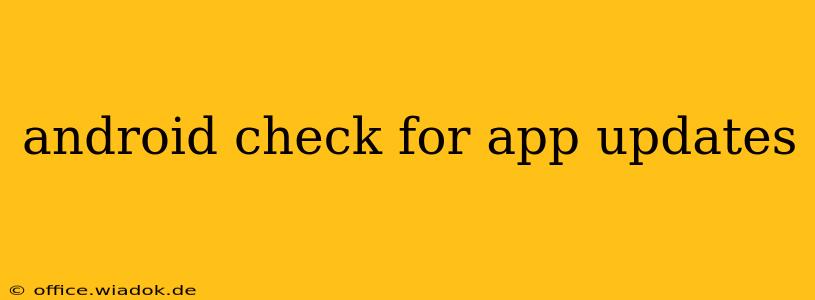Checking for app updates is crucial for maintaining optimal performance, security, and access to the latest features. This guide provides a detailed walkthrough of how to check for updates on your Android device, covering various methods and troubleshooting common issues. Whether you're a seasoned Android user or just starting out, this guide will equip you with the knowledge to keep your apps up-to-date.
Method 1: Using the Google Play Store
This is the most straightforward and recommended method for checking and installing app updates.
- Open the Google Play Store: Locate the Play Store icon on your home screen or app drawer and tap it to open.
- Access the "My apps & games" section: You'll typically find this in the menu (usually represented by three horizontal lines) in the upper left corner.
- Review the updates: The Play Store will display a list of apps with available updates. Apps with updates will show an "Update" button next to them.
- Update individual apps: Tap the "Update" button next to each app you wish to update. Alternatively, tap "Update all" to update all listed apps simultaneously.
- Monitor progress: The Play Store will display the download and installation progress for each app.
Troubleshooting Play Store Update Issues
- Slow or stalled downloads: Check your internet connection. A weak or unstable connection can significantly impact download speeds. Consider switching to a Wi-Fi network if possible. Restarting your device can also help resolve temporary glitches.
- Insufficient storage: Ensure you have enough free storage space on your device. Apps often require additional storage during the update process. Delete unnecessary files or apps to free up space if needed.
- Play Store errors: If you encounter specific error codes, search online for the code to find troubleshooting steps specific to that error. Clearing the Play Store cache and data (under Settings > Apps > Google Play Store) can sometimes resolve persistent issues.
Method 2: Enabling Auto-Update (Recommended)
Auto-updating your apps ensures you always have the latest versions without manual intervention.
- Open the Google Play Store: As before, locate and open the Play Store app.
- Access settings: Tap the profile icon (usually your Google profile picture) located in the upper right corner.
- Navigate to App update preferences: Scroll down and tap "App update preferences."
- Choose your update method: You have options for auto-updating over Wi-Fi only, or auto-updating over any network connection. Choose the setting that best suits your data plan and preferences. We recommend setting auto-update to Wi-Fi only to conserve mobile data.
Method 3: Checking for System Updates (Important!)
While not directly related to individual apps, updating your Android operating system is equally crucial for performance, security, and access to new features.
- Open Settings: Locate the Settings icon (usually a gear icon) on your home screen or app drawer.
- Find System Updates: The location varies slightly depending on your Android version and device manufacturer, but you'll typically find it under "System," "About phone," or "Software update."
- Check for updates: Follow the on-screen instructions to check for and install system updates. This process usually involves downloading a significant update file, so a stable Wi-Fi connection is highly recommended.
Beyond the Basics: Understanding Update Importance
Regularly updating your apps and Android system is vital for several reasons:
- Security patches: Updates often include important security fixes that protect your device and data from vulnerabilities.
- Bug fixes: Developers release updates to address bugs and improve app stability.
- New features: Updates often introduce new functionalities and improvements to the user experience.
- Performance enhancements: Updates can optimize app performance, leading to smoother operation and improved battery life.
By diligently following these methods and understanding the importance of updates, you can ensure your Android device remains secure, efficient, and enjoyable to use. Remember to always back up your data before performing significant updates as a precautionary measure.