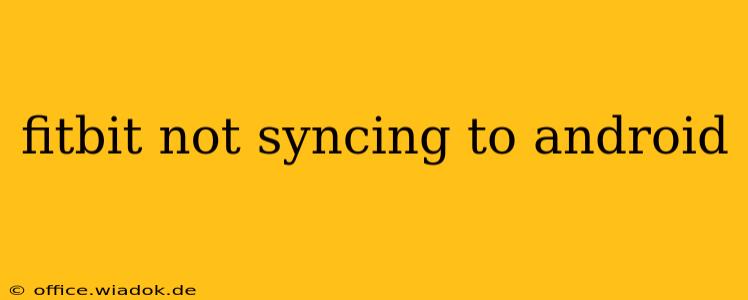Is your Fitbit refusing to sync with your Android phone? The frustration is real. This comprehensive guide will walk you through troubleshooting steps, from simple fixes to more advanced solutions, to get your Fitbit syncing smoothly again. We'll cover common causes and offer practical solutions to get you back on track with your fitness journey.
Common Reasons Why Your Fitbit Won't Sync to Android
Before diving into solutions, let's identify the usual culprits behind Fitbit sync issues on Android devices. Understanding the root cause can significantly speed up the troubleshooting process.
- Bluetooth Connectivity Issues: This is the most frequent problem. A weak Bluetooth signal, interference from other devices, or Bluetooth being disabled on your phone can all prevent syncing.
- App Glitches: The Fitbit app itself can sometimes malfunction, hindering the syncing process. Outdated app versions or corrupted data can contribute to this.
- Fitbit Device Problems: A low battery on your Fitbit, a faulty charging cable, or even a hardware issue with the device itself can disrupt syncing capabilities.
- Background App Restrictions: Android's battery optimization settings might be limiting the Fitbit app's background processes, preventing it from syncing in the background.
- Phone Software Issues: Bugs or glitches in your Android operating system can interfere with the Fitbit app's functionality.
Troubleshooting Steps: Getting Your Fitbit Syncing Again
Let's tackle these issues systematically, starting with the simplest solutions and progressing to more advanced ones.
1. Check the Basics:
- Battery Levels: Ensure both your Fitbit and your Android phone have sufficient battery life. Low battery can interrupt syncing.
- Bluetooth Connection: Verify that Bluetooth is enabled on your Android phone and that your Fitbit is within range (typically, within 10-20 feet). Try restarting Bluetooth on your phone.
- Fitbit App Permissions: Make sure the Fitbit app has the necessary permissions enabled on your phone, including location access (often required for Bluetooth).
- Restart Your Devices: A simple restart of both your Fitbit and your Android phone can often resolve temporary glitches.
2. Advanced Troubleshooting:
- Force Stop and Reopen the Fitbit App: On your Android phone, find the Fitbit app in your app settings, and force stop it. Then, reopen the app.
- Uninstall and Reinstall the Fitbit App: If force stopping doesn't work, uninstall the Fitbit app and reinstall it from the Google Play Store. This can resolve corrupted data issues.
- Update the Fitbit App: Make sure you're running the latest version of the Fitbit app. Updates often include bug fixes and performance improvements.
- Check for Android System Updates: Ensure your Android operating system is updated to the latest version. System updates often contain fixes for compatibility issues.
- Check for Fitbit Firmware Updates: Make sure your Fitbit device itself has the latest firmware update installed. This can usually be done through the Fitbit app.
- Disable Battery Optimization: Go into your Android phone's battery settings and ensure that battery optimization is disabled for the Fitbit app. This allows the app to run in the background without interruption.
- Forget and Re-pair Your Fitbit: In your Android phone's Bluetooth settings, forget or unpair your Fitbit device. Then, restart both devices and re-pair them from scratch. Ensure you're following the pairing process correctly as indicated in your Fitbit's instructions.
3. When All Else Fails:
- Contact Fitbit Support: If you've exhausted all troubleshooting steps, it's time to contact Fitbit's customer support. They may be able to provide further assistance or determine if there is a hardware problem with your Fitbit.
- Check Fitbit Community Forums: Searching the Fitbit community forums for similar issues may uncover solutions other users have found successful.
Preventing Future Syncing Problems
- Keep Apps Updated: Regularly update both the Fitbit app and your Android operating system.
- Manage Bluetooth Connections: Avoid having too many Bluetooth devices connected simultaneously, which can cause interference.
- Maintain Battery Health: Keep both your Fitbit and your phone adequately charged.
By following these troubleshooting steps, you should be able to get your Fitbit syncing with your Android device again. Remember to be patient and systematic in your approach. If you continue to experience problems, don't hesitate to seek assistance from Fitbit support or the Fitbit community. Good luck!