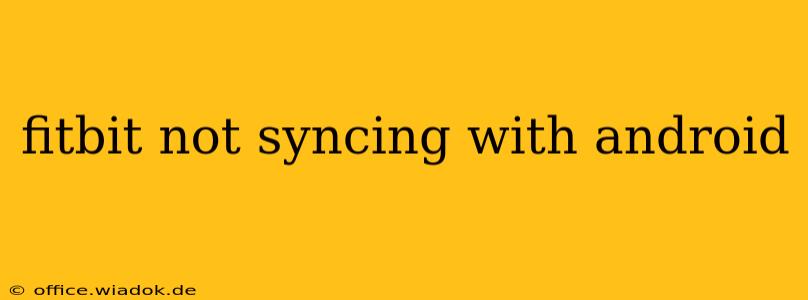Is your Fitbit refusing to sync with your Android device? Frustrating, right? This common problem can stem from several sources, but with a little troubleshooting, you can usually get your fitness tracker back online and recording your data. This guide will walk you through the most common causes and effective solutions.
Common Reasons for Fitbit Sync Issues with Android
Before diving into solutions, let's identify the potential culprits behind your Fitbit's syncing woes:
- Bluetooth Connectivity: This is the most frequent cause. A weak or unstable Bluetooth connection between your Fitbit and your Android phone can prevent syncing.
- Faulty Fitbit App: Bugs within the Fitbit app itself can interfere with the syncing process. An outdated app is a prime suspect.
- Android OS Issues: Problems with your Android operating system, such as background app restrictions or insufficient permissions, can block the Fitbit app from accessing necessary resources.
- Low Battery: A low battery in either your Fitbit or your Android phone can hinder syncing capabilities.
- Account Problems: Issues with your Fitbit account, such as incorrect login credentials or account errors, may also disrupt the sync.
- Interference: Other Bluetooth devices or signal interference can sometimes affect the connection.
Troubleshooting Steps: Getting Your Fitbit Syncing Again
Let's tackle these problems systematically. Follow these steps in order for the best results:
1. Check the Obvious: Bluetooth, Battery, and Connections
- Restart your Fitbit: A simple restart often resolves minor glitches. The method varies depending on your Fitbit model; check the Fitbit support website for instructions specific to your device.
- Check your Fitbit's battery: Ensure your Fitbit has sufficient battery life. A low battery can prevent syncing.
- Check your phone's battery: Similarly, a low phone battery can disrupt the process.
- Turn Bluetooth Off and On: On your Android phone, disable Bluetooth, wait a few seconds, and then re-enable it.
- Restart your phone: A full phone restart can resolve temporary software issues interfering with the connection.
- Check for Bluetooth Interference: Move away from other Bluetooth devices or sources of potential interference (like microwaves).
2. Address App-Related Issues
- Update the Fitbit App: Go to the Google Play Store and check for updates to the Fitbit app. Install any available updates.
- Uninstall and Reinstall the Fitbit App: If updating doesn't help, try uninstalling and reinstalling the app. This can clear corrupted data or settings.
- Clear the Fitbit App Cache and Data: This step varies slightly depending on your Android version, but generally involves going to your phone's settings, finding the Fitbit app, and selecting "Storage" or "Clear Cache/Data."
3. Investigate Android Permissions and Settings
- Check App Permissions: Ensure the Fitbit app has the necessary permissions enabled. This typically includes location access, although the exact permissions needed might vary depending on the app version and Android OS. Check your phone's app permissions settings.
- Background App Restrictions: Many Android devices have settings that limit background app activity to save battery. Ensure the Fitbit app is exempted from these restrictions. The exact location of these settings varies between Android versions and phone manufacturers.
- Battery Optimization Settings: Similar to background app restrictions, your phone may have battery optimization settings that restrict the Fitbit app. Add the Fitbit app to the list of exceptions.
4. Consider Account-Related Issues
- Check your Fitbit Account: Verify that you're logged into the correct Fitbit account on your phone. Try logging out and logging back in.
- Contact Fitbit Support: If none of the above solutions work, contacting Fitbit support directly may be necessary. They can help diagnose more complex issues.
5. Try a Different Android Device (If Possible)
If you have access to another Android phone, try syncing your Fitbit with that device. This can help determine if the problem is with your Fitbit itself or your primary Android phone.
By systematically following these troubleshooting steps, you'll significantly improve your chances of resolving your Fitbit syncing issues with your Android device and getting back to tracking your fitness progress seamlessly. Remember to consult the official Fitbit support website for specific instructions tailored to your Fitbit model and Android version.