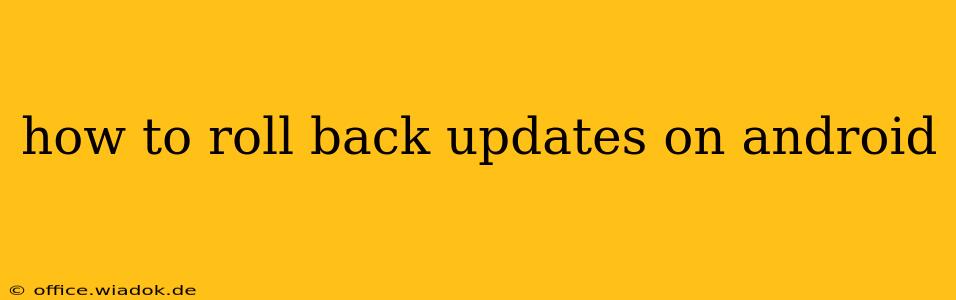Android updates, while often bringing exciting new features and security patches, can sometimes introduce unforeseen problems. A sluggish phone, battery drain, or app incompatibility are common complaints after an update. Fortunately, rolling back to a previous Android version is often possible, though the process varies depending on your device and Android version. This guide will walk you through the different methods and considerations.
Understanding Android Updates and Rollbacks
Before we dive into the how-to, it's crucial to understand what you're dealing with. Android updates are typically categorized into two types:
- Security Patches: These are smaller, regular updates focusing on fixing security vulnerabilities. Rolling back these is usually not necessary and often not possible.
- System Updates (OS Updates): These are larger updates that introduce new Android versions (e.g., from Android 12 to 13) or significant feature changes. These are the updates you're most likely to want to roll back from.
Important Note: Rolling back an Android update is not always straightforward and might not be officially supported by your phone's manufacturer. Proceed with caution, and back up your data before attempting any rollback. Data loss is a real possibility if the process fails.
Methods to Roll Back Android Updates
The most effective method depends on your device and the type of update you want to reverse. Here are the primary approaches:
1. Factory Reset (Least Desirable, but Sometimes Necessary)
This is the nuclear option. A factory reset erases all data on your phone and reinstalls the current operating system. While it won't technically roll back to a previous version, it can sometimes resolve issues caused by a faulty update. Remember to back up your data before proceeding!
How to perform a factory reset: This process varies slightly depending on the Android version and phone manufacturer. Generally, you'll find this option within the phone's Settings > System > Reset options menu.
2. Downgrading using a Custom ROM (Advanced Users Only)
This is a significantly more complex method and should only be attempted by users with experience in flashing custom ROMs. A custom ROM is a modified version of Android that you install manually, potentially allowing you to revert to an older version. This requires unlocking your bootloader (voiding your warranty in many cases) and carries significant risk of bricking your device if not done correctly.
Disclaimer: This method is highly technical and not recommended for inexperienced users. Incorrect execution can permanently damage your phone.
3. Utilizing a Previous System Image (Manufacturer-Specific)
Some manufacturers provide system images – essentially complete copies of the operating system – for developers and advanced users. If available for your specific phone model and Android version, you could theoretically use this to restore a previous version. However, this is usually a highly technical process, requires specific tools, and is generally not supported officially.
4. Contacting your Manufacturer (The Safest Route)
Often, the easiest and safest path is to contact your phone's manufacturer. They might be aware of issues caused by the latest update and offer solutions, including potential rollbacks or alternative fixes.
Preventing Future Update Problems
While rolling back is a last resort, there are ways to mitigate the risks of problematic updates:
- Research updates: Before installing a major update, read reviews and online forums to see if others are experiencing problems.
- Back up your data regularly: This allows you to restore your phone to a previous state if something goes wrong.
- Consider delaying updates: You don't always need to install updates immediately. Wait a few days or weeks to see if any significant issues are reported.
Conclusion
Rolling back an Android update is not always simple or even possible. The best approach involves understanding your device and the risks involved. Always back up your data before attempting any significant changes. If you're unsure, contacting your manufacturer or seeking assistance from experienced Android users is recommended. Remember, prevention is better than cure, so be mindful of the updates you install and keep regular backups of your precious data.