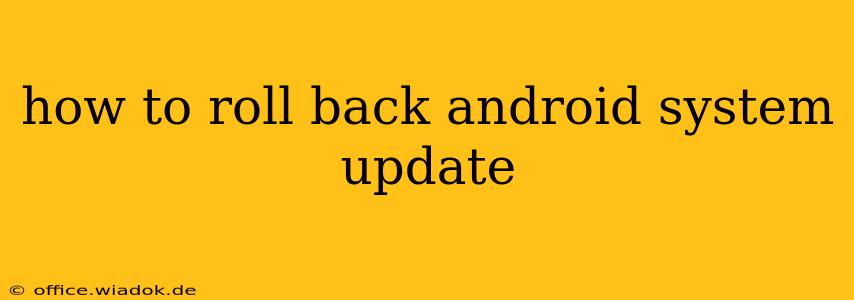Many Android users excitedly anticipate new system updates, promising improved performance and new features. However, sometimes an update introduces bugs, glitches, or incompatibility issues with your apps or hardware. If you find yourself facing problems after an Android system update, you might want to roll back to the previous version. This process isn't always straightforward, but this guide will walk you through the available options and considerations.
Understanding the Challenges of Rolling Back Android Updates
Before we dive into the methods, it's crucial to understand that rolling back an Android system update is significantly more challenging than installing one. Manufacturers and carriers don't always provide easy rollback mechanisms, and attempting an improper rollback can potentially brick your device, rendering it unusable. Proceed with caution and carefully consider the risks involved.
Methods to Roll Back an Android System Update
The methods for rolling back depend on your device and the Android version. There's no single universal solution.
1. Factory Reset (Least Destructive Option)
Often, a factory reset can resolve issues caused by a problematic update without requiring a complete system rollback. This clears your device's data and reinstalls the current Android version, potentially fixing underlying software conflicts. Caution: This will erase all your data, so back up your important files before attempting this.
- How to: The exact steps vary by device, but generally involves going to Settings > System > Reset options > Factory data reset. Follow the on-screen instructions carefully.
2. Utilizing Device-Specific Rollback Options (If Available)
Some manufacturers offer built-in mechanisms to revert to previous software versions. This is the safest and most recommended approach if available. However, this option is rarely provided and is typically only available within a short window after the problematic update's release.
- Check your device's manufacturer website: Search for your phone model and look for official support documentation. They might provide specific instructions or tools for downgrading.
3. Using a Custom Recovery and Previous System Image (Advanced and Risky)
This method involves flashing a previous system image onto your device using a custom recovery like TWRP. This is an advanced technique that requires technical expertise and carries a significant risk of bricking your device if done incorrectly. It is not recommended unless you have extensive experience with Android flashing and rooting. Incorrectly flashing a wrong image can severely damage your phone.
Disclaimer: Proceeding with this method voids any warranty and could permanently damage your device. Only proceed if you understand the risks fully and have backed up all your data.
- Steps (general outline - details vary greatly depending on your device and custom recovery):
- Unlock your bootloader: This process varies significantly depending on your phone's manufacturer.
- Install a custom recovery (e.g., TWRP): This usually involves using specialized tools for your phone model.
- Download the previous system image: Find the correct firmware file for your device and Android version from a reputable source.
- Flash the system image: Use the custom recovery to flash the downloaded image. This is a complex process with many steps that can differ based on the custom recovery.
Prevention is Key: Before Updating
- Research the update: Before installing any system update, check online forums and reviews to see if others are reporting issues.
- Back up your data regularly: This is crucial, regardless of whether you're updating or rolling back. Use cloud services or external storage to keep your important files safe.
Conclusion
Rolling back an Android system update is not a simple process, and often isn't even possible. While the factory reset offers the safest route for resolving update-related issues, utilizing a custom recovery involves considerable risk and requires technical proficiency. Always prioritize backing up your data and researching the update before proceeding with any action. Remember, if you're unsure about any of these steps, it's best to consult with a qualified technician to avoid damaging your device.