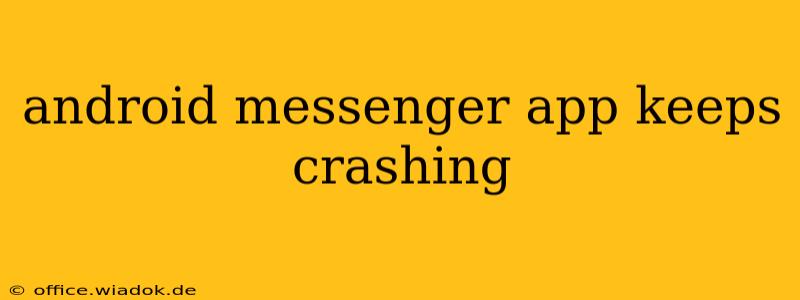Is your Android Messenger app constantly crashing, disrupting your communication flow? This frustrating issue can stem from various sources, but don't worry – we're here to help you troubleshoot and resolve it. This comprehensive guide provides practical solutions to get your messaging back on track.
Common Causes of Android Messenger App Crashes
Before diving into solutions, let's explore the root causes behind this problem. Understanding the culprit helps target the most effective fix.
1. App Bugs and Glitches:
- Outdated App Version: An outdated Messenger app often contains bugs that cause crashes. Developers regularly release updates to address these issues.
- Corrupted App Data: Over time, the app's data can become corrupted, leading to instability and crashes.
- Server-Side Issues: Sometimes, problems on Facebook's servers can impact the app's functionality, resulting in unexpected crashes. This is usually temporary.
2. Device-Related Problems:
- Insufficient Storage Space: Lack of storage can restrict the app's performance and trigger crashes.
- Background Processes: Too many apps running simultaneously can strain your device's resources, affecting the Messenger app.
- Operating System Issues: A buggy or outdated Android OS can interfere with app compatibility and cause crashes.
- Incompatible Apps: Conflicting apps might interfere with Messenger's operation.
3. Network Connectivity:
- Poor or Intermittent Connection: A weak or unstable internet connection can disrupt the app's communication with the servers, leading to crashes.
Troubleshooting Steps: A Step-by-Step Guide
Let's tackle these potential issues with actionable steps:
1. Check for Updates:
- Google Play Store: Open the Play Store, search for "Messenger," and check for updates. If available, download and install the latest version.
2. Clear App Cache and Data:
- Android Settings: Go to Settings > Apps > Messenger > Storage > Clear Cache and Clear Data. This will remove temporary files and reset the app to its default state. Note: Clearing data will delete your chat history, so back up important conversations if needed.
3. Restart Your Device:
- A simple restart often resolves temporary glitches affecting apps. Power off your phone completely, wait a few seconds, and then power it back on.
4. Check Storage Space:
- Android Settings: Go to Settings > Storage. Check available space. If low, delete unnecessary files, apps, or photos to free up space.
5. Close Background Apps:
- Minimize the number of apps running in the background. Use your device's task manager to close unnecessary apps.
6. Update Your Android OS:
- Check for Android OS updates through Settings > System > System Update. Installing updates often resolves compatibility issues.
7. Uninstall and Reinstall Messenger:
- If other steps fail, uninstall Messenger and then reinstall it from the Play Store. This can resolve corrupted app files.
8. Check Your Internet Connection:
- Ensure you have a stable internet connection. Try switching between Wi-Fi and mobile data to see if the issue persists.
9. Check for Server Issues (Facebook's Status):
- While less common, server-side problems can sometimes affect Messenger. Check Facebook's official status page or social media for reports of widespread issues.
10. Contact Facebook Support:
- If the problem persists after trying all the above steps, contact Facebook's support team for further assistance. They might have more specific troubleshooting options or insights into potential issues.
Preventing Future Crashes
- Regularly Update Messenger: Stay updated with the latest version for bug fixes and improved performance.
- Manage App Permissions: Review and manage the permissions granted to the Messenger app.
- Monitor Storage Space: Regularly check your device's storage and clear unnecessary files.
By following these steps, you should be able to effectively troubleshoot and resolve the frustrating issue of your Android Messenger app crashing. Remember, starting with the simplest solutions and progressing systematically is often the most effective approach.