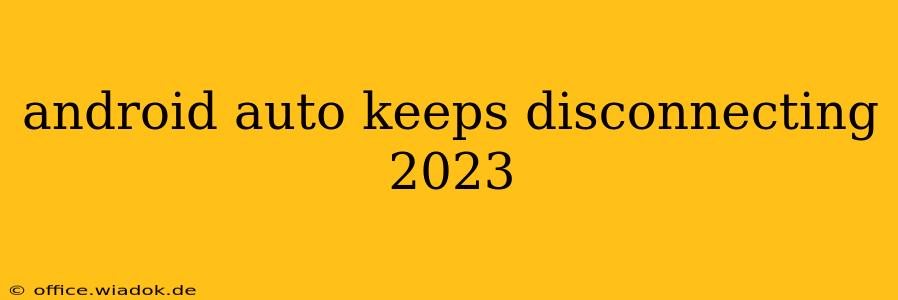Android Auto, while a fantastic tool for safe and convenient in-car navigation and entertainment, can be frustrating when it keeps disconnecting. This issue plagues many users, even with the latest Android and Android Auto updates. This comprehensive guide will dive into the common causes of Android Auto disconnections in 2023 and offer effective solutions to get you back on the road with seamless connectivity.
Common Reasons for Android Auto Disconnections
Several factors can contribute to Android Auto repeatedly disconnecting from your car's infotainment system. Let's explore the most prevalent culprits:
1. Cable Issues: The Unsung Villain
Believe it or not, the most frequent cause of Android Auto disconnections is a faulty USB cable. A damaged cable, one not designed for data transfer, or even a cable simply not securely plugged in can lead to intermittent connections and dropouts.
- Solution: Try a different USB cable, preferably a high-quality, certified cable specifically designed for data transfer (look for "USB 2.0" or "USB 3.0"). Ensure both ends are firmly connected to your phone and car's USB port.
2. USB Port Problems: More Than Just Charging
Your car's USB port itself could be the problem. Some ports are only designed for charging, not data transfer, or may be malfunctioning.
- Solution: Try a different USB port in your vehicle. If possible, test with a different device to see if the problem lies with the port itself. If multiple ports are affected, it might be a more serious electrical issue requiring professional attention.
3. Software Glitches: The Digital Bug
Software glitches on either your Android phone or your car's infotainment system can cause connectivity problems. Outdated software is a prime suspect.
- Solution: Ensure your Android phone is running the latest Android version and that your Android Auto app is up-to-date. Check your car manufacturer's website for any infotainment system software updates. Sometimes, a simple phone restart can also resolve temporary glitches.
4. Bluetooth Interference: A Wireless Conflict
Bluetooth devices can sometimes interfere with the Android Auto connection.
- Solution: Try disconnecting any unnecessary Bluetooth devices, such as headphones or other paired smartphones.
5. Phone Settings and Permissions: A Permissions Puzzle
Incorrect phone settings or permission restrictions can prevent Android Auto from functioning correctly.
- Solution: Check your phone's developer options (if enabled) for any USB debugging settings that might interfere. Also, ensure that Android Auto has the necessary permissions enabled on your phone.
6. Overheating Issues: Keeping it Cool
In extreme temperatures, both your phone and your car's infotainment system can overheat, leading to connection problems.
- Solution: Avoid leaving your phone or car in direct sunlight for extended periods. Consider using a phone mount that allows for better ventilation.
7. Incompatible Phone or Car: Hardware Harmony
Although less common in newer models, incompatibility between your phone and your car's infotainment system can cause issues.
- Solution: Consult your car's manual or the manufacturer's website to verify compatibility.
Advanced Troubleshooting Steps
If the basic troubleshooting steps haven't resolved the issue, consider these more advanced techniques:
- Factory Reset (Phone): As a last resort, a factory reset of your phone can resolve deep-seated software issues. Remember to back up your data first!
- Master Reset (Car): Some car infotainment systems allow for a master reset. Consult your car's manual for instructions. This should only be attempted as a last resort.
- Contact Professionals: If the problem persists after trying all other solutions, it might be time to seek professional help from either your car dealership or a qualified mobile electronics repair technician.
Preventing Future Disconnections
By following these preventative measures, you can minimize the chances of Android Auto disconnecting in the future:
- Use a High-Quality Cable: Invest in a reputable, high-quality USB cable specifically designed for data transfer.
- Keep Software Updated: Regularly update your Android phone's operating system and the Android Auto app. Check for infotainment system updates as well.
- Manage Bluetooth Devices: Limit the number of connected Bluetooth devices to reduce interference.
- Monitor Temperatures: Avoid extreme temperatures for both your phone and your car.
By diligently following these troubleshooting steps and preventative measures, you can significantly improve the reliability of your Android Auto experience and enjoy a more seamless connection on your daily drives.